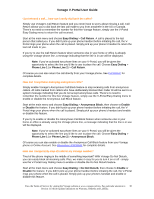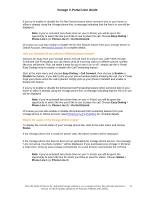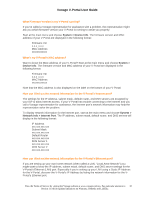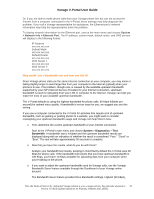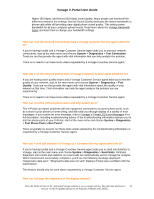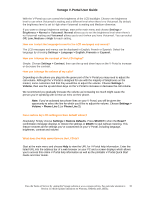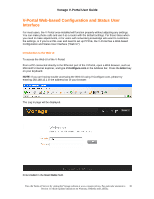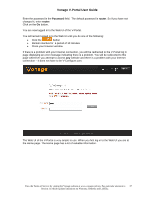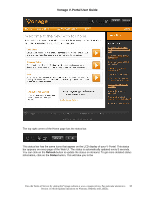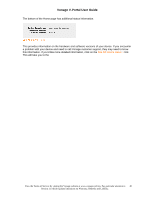Vonage VDV21-VD User Guide - Page 35
Settings >, Brightness > Normal, Voicemail, Normal, Off, Low, Medium - reset
 |
UPC - 094922750785
View all Vonage VDV21-VD manuals
Add to My Manuals
Save this manual to your list of manuals |
Page 35 highlights
Vonage V-Portal User Guide With the V-Portal you can control the brightness of the LCD backlight. Choose one brightness level to use when Voicemail is waiting and a different level when there's no Voicemail. By default, the brightness level is set to High when Voicemail is waiting and Medium otherwise. If you want to change brightness settings, start at the main menu and choose Settings > Brightness > Normal or Voicemail. Normal allows you to set the brightness level when there's no Voicemail waiting and Voicemail allows you to set it when you have Voicemail. You can select Off, Low, Medium or High for each setting. How can I select the language to use for the LCD messages and menus? The LCD messages and menus can be displayed in English, French or Spanish. Select the language by choosing Settings > Language > English, Francais or Espanol. How can I change the contrast of the LCD display? Simple. Choose Settings > Contrast, then use the up and down keys on the V-Portal to increase or decrease the contrast. How can I change the volume of my calls? Depending on the phone you plug into the green port of the V-Portal you may need to adjust the call volume. Although the V-Portal is designed for use with the majority of telephones on the market, some customers find that they would like to adjust the volume. Choose Settings > Volume, then use the up and down keys on the V-Portal to increase or decrease the call volume. We recommend you gradually increase the volume as increasing too much might cause the person you're speaking with to hear an echo on their phone. Note: If you've activated two phone lines on your V-Portal, you will be given the opportunity to select the line for which you'd like to adjust the volume. Choose Settings > Volume > Phone Line 1 (or Phone Line 2). Can I restore my LCD settings to their default values? Absolutely! Simply choose Settings > Restore Defaults. Press SELECT> when the Reset? confirmation message displays to restore the settings or BACK> to quit without restoring. This feature restores all the settings you've customized on your V-Portal, including language, brightness, contrast and volume. What does the Help menu item on the LCD do? Start at the main menu and choose Help to view the URL for V-Portal help information. Enter the listed URL into the address bar of a web browser on your PC and a screen displays which allows you to access this online V-Portal help information as well as the printable V-Portal Quick Start Guide and User Guide. View the Terms of Service by visiting the Vonage website at www.vonage.com/tos. Pay particular attention to 35 Section 11 which explains limitations on Warranty, Remedy and Liability.