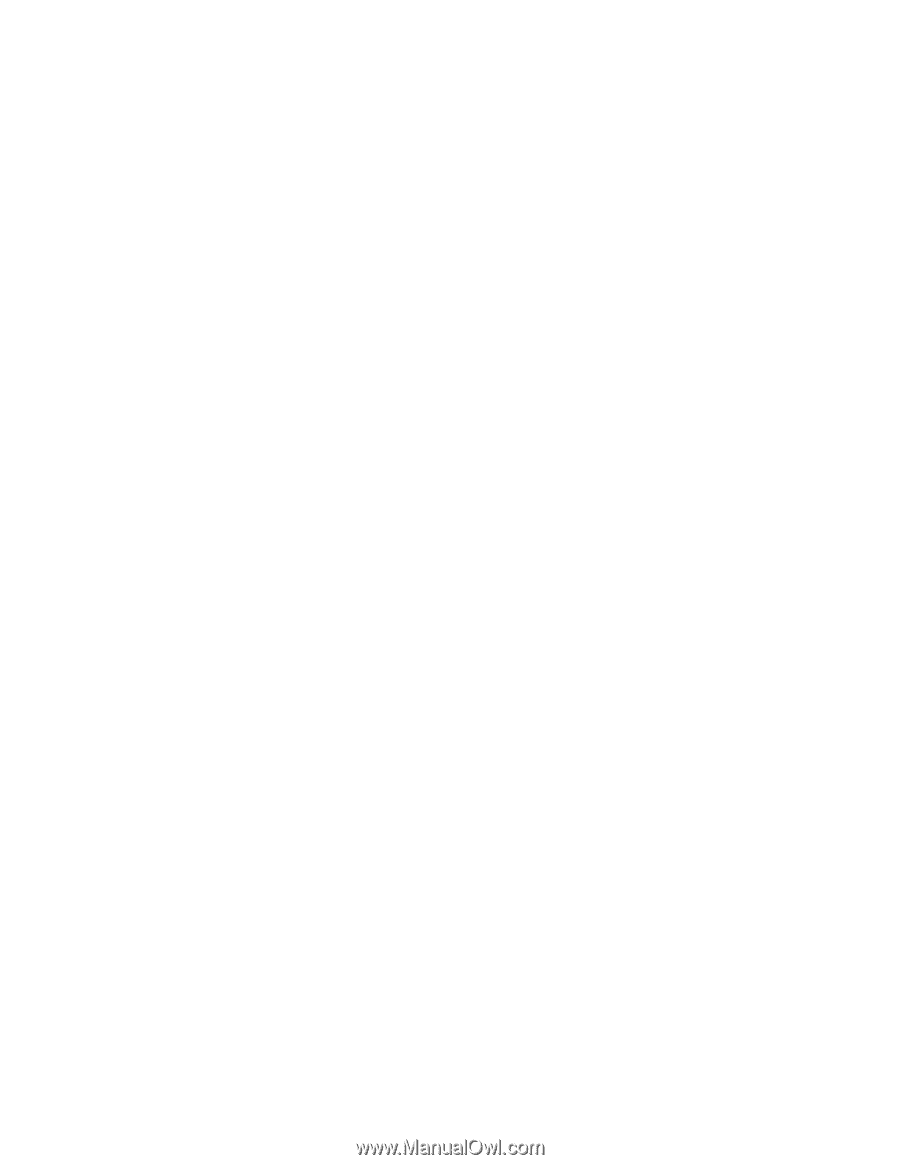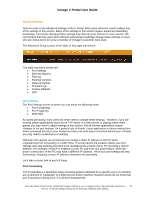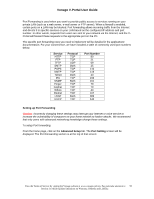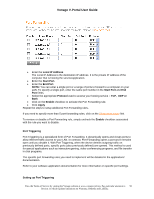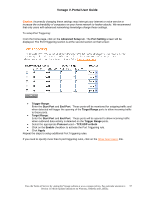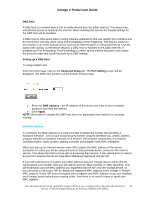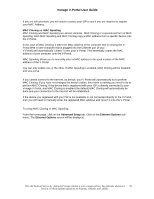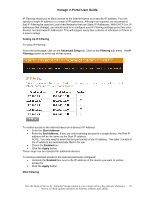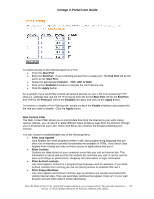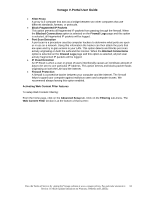Vonage VDV21-VD User Guide - Page 59
MAC Cloning vs. MAC Spoofing, Advanced Setup, Ethernet Options - manual
 |
UPC - 094922750785
View all Vonage VDV21-VD manuals
Add to My Manuals
Save this manual to your list of manuals |
Page 59 highlights
Vonage V-Portal User Guide If you are still uncertain, you will need to contact your ISP to see if you are required to register your MAC Address. MAC Cloning vs. MAC Spoofing MAC Cloning and MAC Spoofing are almost identical. MAC Cloning is a specialized form of MAC Spoofing. Both MAC Spoofing and MAC Cloning copy a MAC address from a specific device onto the V-Portal. In the case of MAC Cloning, it takes the MAC address of the computer that is viewing the VPortal Web UI (the computer that is plugged into the Ethernet port of your V-Portal) and automatically "clones" it onto your V-Portal. This essentially copies the MAC address of your computer onto the V-Portal. MAC Spoofing allows you to manually enter a MAC address to be used in place of the MAC address of the V-Portal. You can only enable one or the other. If MAC Spoofing is enabled, MAC Cloning will be disabled and vice-versa. If you cannot connect to the Internet, by default, your V-Portal will automatically try to perform MAC Cloning. If you have not changed the default values, then there is nothing you need to do to perform MAC Cloning. If the device that is registered with your ISP is directly connected to your Vonage V-Portal, and MAC Cloning is enabled (the default) MAC Cloning will automatically be done and your connection to the Internet will be established. If the device you registered with your ISP is not available or not connected directly to the V-Portal, then you will need to manually enter the registered MAC address and 'spoof' it onto the V-Portal. To setup MAC Cloning or MAC Spoofing: From the home page, click on the Advanced Setup tab. Click on the Ethernet Options submenu. The Ethernet Options screen will be displayed. View the Terms of Service by visiting the Vonage website at www.vonage.com/tos. Pay particular attention to 59 Section 11 which explains limitations on Warranty, Remedy and Liability.