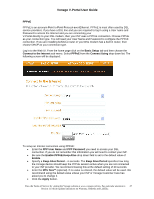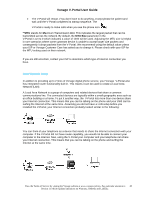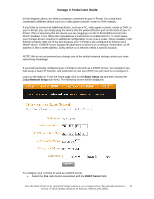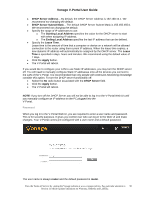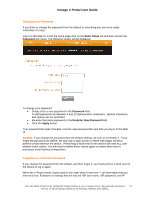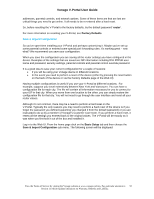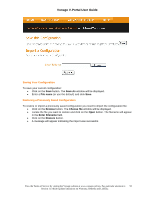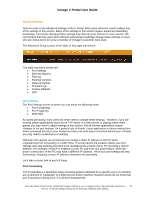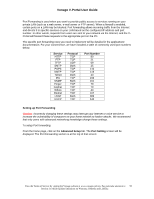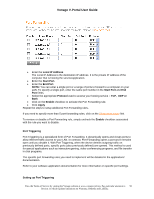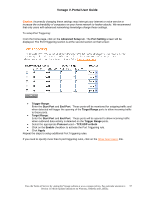Vonage VDV21-VD User Guide - Page 52
Save & Import Configuration - port forwarding
 |
UPC - 094922750785
View all Vonage VDV21-VD manuals
Add to My Manuals
Save this manual to your list of manuals |
Page 52 highlights
Vonage V-Portal User Guide addresses, parental controls, and network options. Some of these items are that are lost are critical things you need to get online. It all needs to be re-entered after a hard reset. So, before resetting the V-Portal to the factory defaults, try the default password 'router'. For more information on resetting your V-Portal, see Factory Defaults. Save & Import Configuration So you've spent time installing your V-Portal and perhaps customizing it. Maybe you've set up some parental controls or entered some special port forwarding rules. It's working great - now what? We recommend you save your configuration. When you save the configuration you are saving all the router settings you have configured in the device. Examples of the settings that are saved are ISP information including DSL PPPoE user name and password, security settings, parental controls and parental control override password. It is a good idea to save your current configuration for a couple of reasons: • If you will be using your Vonage device in different locations • In the event you need to perform a reset of the device (either by pressing the reset button on the back of the device or via the Factory Defaults page of the Web UI) Having multiple configurations is useful if you use your V-Portal at different locations. For example, suppose you travel extensively between New York and Vancouver. You can have a configuration file for each city. The file will contain all information necessary for you to connect to your ISP in that city. When you move from one location to the other, you can simply restore the configuration file for that city. You will not need to go through the user interface and reset all your router values. Although it's not common, there may be a need to perform a hard reset on the V-Portal. Typically the only reasons you may need to perform a hard reset of the device is if you forget the password you defined (assuming you changed it from the default password) or you are instructed to do so by a member of Vonage's Customer Care team. If you perform a hard reset, it resets all the settings you entered back to the original values. The V-Portal will be exactly as it was when you first took it out of the box and installed it. Log in to the Web UI. From the home page click on the Basic Setup tab and then choose the Save & Import Configuration sub-menu. The following screen will be displayed: View the Terms of Service by visiting the Vonage website at www.vonage.com/tos. Pay particular attention to 52 Section 11 which explains limitations on Warranty, Remedy and Liability.