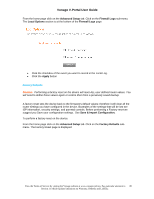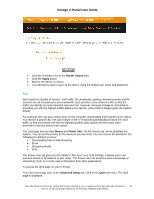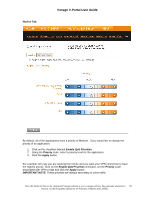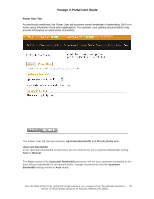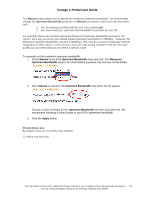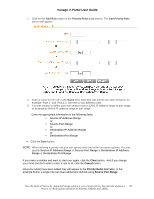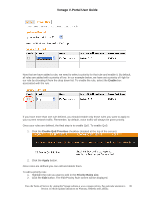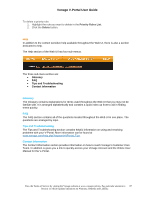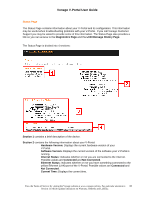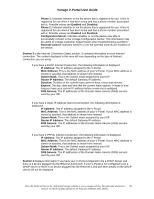Vonage VDV21-VD User Guide - Page 85
Enter the appropriate information in the following fields:, 4 . Click the Save button.
 |
UPC - 094922750785
View all Vonage VDV21-VD manuals
Add to My Manuals
Save this manual to your list of manuals |
Page 85 highlights
Vonage V-Portal User Guide 1. Click on the Add Rule button in the Priority Rules List section. The Add Priority Rule screen will appear. 2. Enter a name for the rule in the Name field. Note that rule names are case sensitive; for example "Rule-1" and "RULE-1" will refer to two different rules. 3. You can choose to define your rule using a source (LAN) IP address range or port range, or destination (WAN) IP address range or port range. Enter the appropriate information in the following fields: ƒ Source IP Address Range or ƒ Source Port Range or ƒ Destination IP Address Range or ƒ Destination Port Range 4 . Click the Save button. NOTE: When defining a priority rule you can specify only one of the four given options. You can specify Source IP Address Range or Source Port Range or Destination IP Address Range or Destination Port Range. If you make a mistake and want to start over again, click the Clear button. And if you change your mind and don't want to enter a rule at all, click the Cancel button. Once the rule(s) have been added they will appear in the Priority Rules List table. In the example below, a single rule has been added and defined using Source Port Range. View the Terms of Service by visiting the Vonage website at www.vonage.com/tos. Pay particular attention to 85 Section 11 which explains limitations on Warranty, Remedy and Liability.