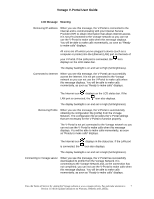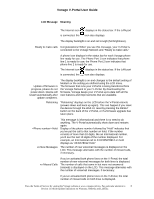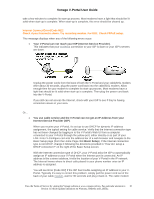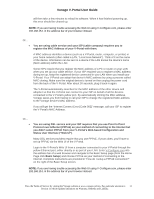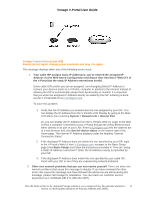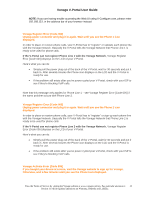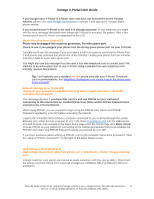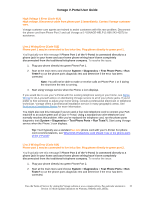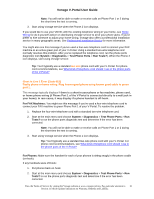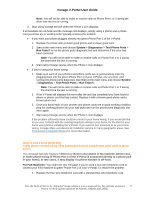Vonage VDV21-VD User Guide - Page 12
Address via the Web-based Configuration and Status User Interface Web UI - static ip
 |
UPC - 094922750785
View all Vonage VDV21-VD manuals
Add to My Manuals
Save this manual to your list of manuals |
Page 12 highlights
Vonage V-Portal User Guide Vonage Connect Error [Code 003] Restart and try again. Unplug power connector and plug it in again. This message displays when any of the following errors occur: • Your cable ISP assigns static IP Addresses, you've entered the assigned IP Address via the Web-based Configuration and Status User Interface ("Web UI") of the V-Portal but the static IP Address entered was invalid. Some cable ISPs prefer you use an assigned, non-changing (static) IP Address to connect your devices (such as a V-Portal, computer or printer) to the Internet instead of allowing the ISP to automatically assign them dynamically as needed. It is important that you enter the assigned IP Address exactly as stated by the ISP. Entering is done via the V-Portal Web UI at V-Configure.com. To solve this problem: 1. Verify that the IP Address you entered was the one assigned by your ISP. You can display the IP Address from the V-Portal's LCD Display by going to the Main LCD Menu then selecting System > Network Info > Internet Port. Or, you can display the IP Address from the V-Portal's Web UI. Login to the Web UI from a computer connected to your V-Portal through the yellow Ethernet port, either directly or as part of your LAN. Enter V-Configure.com into the address bar of a web browser and click See full device status on the bottom right of the Home page. The Internet IP Address displays under the heading "Internet Connection Status". 2. If the displayed IP Address does not match the one specified by your ISP, login to the V-Portal's Web UI from V-Configure.com, navigate to the Basic Setup page (click Basic Setup) and follow the instructions provided in "How do I setup a Static IP Address connection?" Enter the IP Address exactly as specified by your ISP. 3. If the displayed IP Address does match the one specified by your cable ISP, check with your ISP to see if they are experiencing network problems. 2. Other rare network problems that you can not resolve yourself. There are other rare network problems that cause this message to display. If you have reviewed the other errors that cause this message and have followed the advice but are still receiving this message, please call Vonage for assistance. You can reach our customer service department at 1-VONAGE-HELP (1-866-243-4357) . View the Terms of Service by visiting the Vonage website at www.vonage.com/tos. Pay particular attention to 12 Section 11 which explains limitations on Warranty, Remedy and Liability.