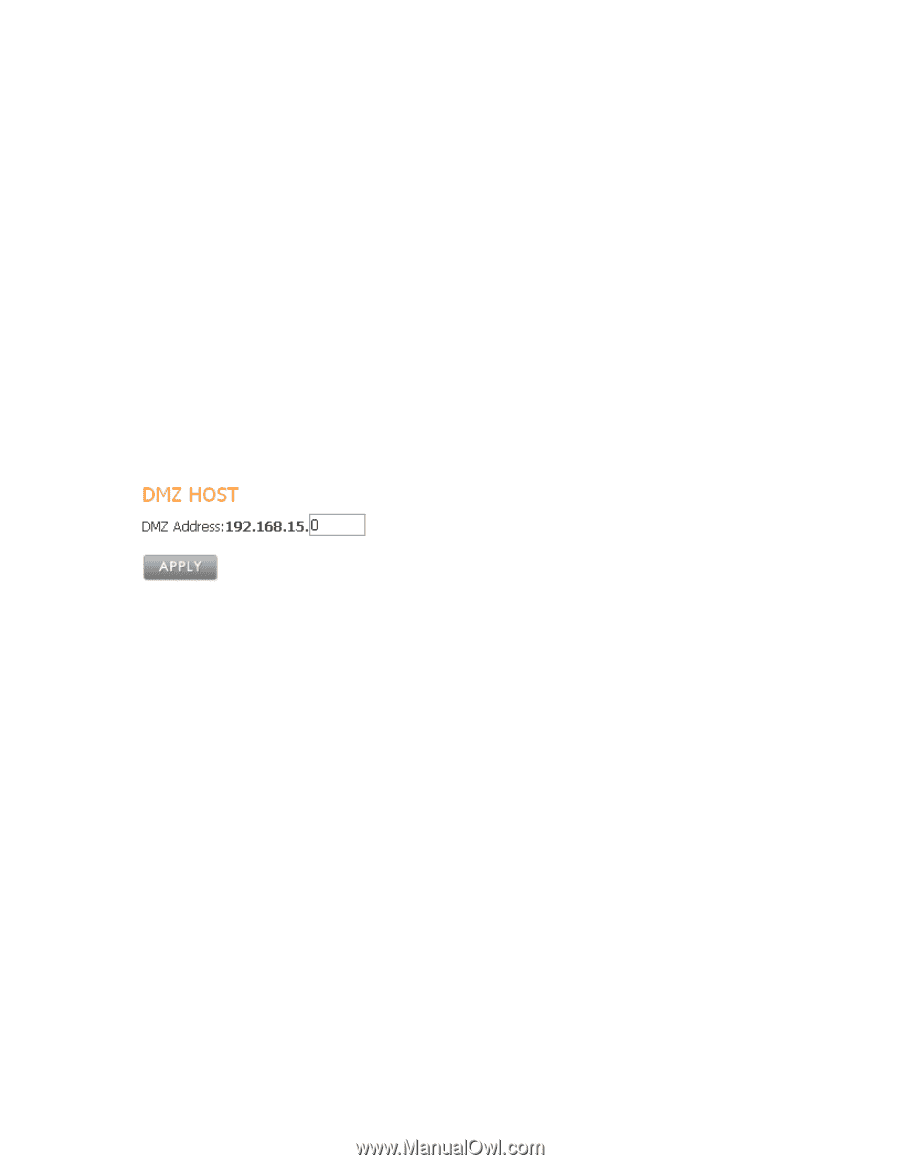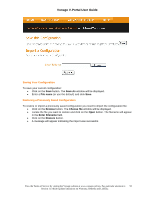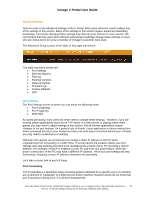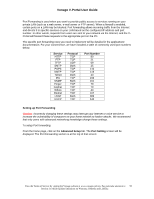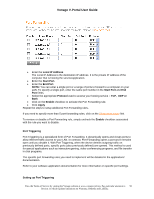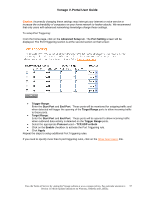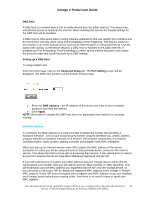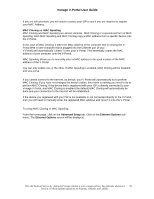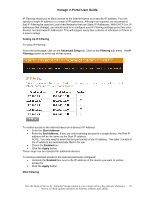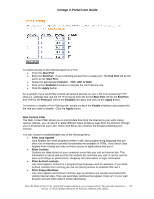Vonage VDV21-VD User Guide - Page 58
Ethernet Options - where to find mac
 |
UPC - 094922750785
View all Vonage VDV21-VD manuals
Add to My Manuals
Save this manual to your list of manuals |
Page 58 highlights
Vonage V-Portal User Guide DMZ Host A DMZ host is a network device that is visible directly from the public Internet. This device has unrestricted access to and from the Internet. When enabling this service the firewall settings for the DMZ host will be disabled. A DMZ Host is often setup when running software applications that use random port numbers and do not function correctly when using Port Forwarding or Port Triggering. This may be useful if a user wants to use some special service such as an Internet game or videoconferencing. Use this option with caution, as the device setup as a DMZ Host is exposed to the public Internet. If possible use Port Forwarding. Port Forwarding is a more secure method because it only opens the ports you want and not all the ports as in DMZ hosting. Setting up a DMZ Host To setup a DMZ Host: From the home page, click on the Advanced Setup tab. The Port Setting screen will be displayed. The DMZ Host section is at the bottom of that screen: • Enter the DMZ Address - the IP Address of the device you want to have complete access to and from the Internet. • Click Apply NOTE: Remember to disable the DMZ host when the application that needed it is no longer running. Ethernet Options In a network, the MAC address is a unique 12-digit hexadecimal number that identifies a hardware interface. Just as your social security number uniquely identifies you, a MAC address uniquely identifies a hardware interface on a network. All hardware components in a network including routers, cards, printers, gaming consoles and adapters have MAC addresses. When you sign up for Internet service some ISPs register the MAC address of the device (computer or router) you will be using and only let that particular device connect to the Internet service. This allows the ISPs to know who is accessing their service. It also allows them to restrict access from devices that do not have MAC addressed registered with the ISP. If your ISP required you to register your MAC address and your Vonage device will be directly connected to your modem, then you will need to perform 'MAC Cloning' or 'MAC Spoofing'. This will essentially copy the MAC address you registered with the ISP onto the Vonage device, so you can avoid a call to your ISP to change the registered MAC address to the Vonage V-Portal's MAC address. If your ISP does not require you to register your MAC Address or you are installing your Vonage device behind your existing router, then there is no need to clone or spoof your MAC address. View the Terms of Service by visiting the Vonage website at www.vonage.com/tos. Pay particular attention to 58 Section 11 which explains limitations on Warranty, Remedy and Liability.