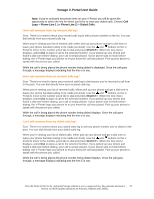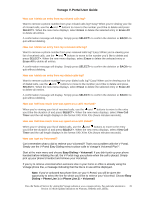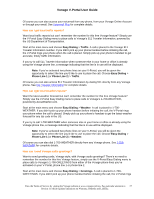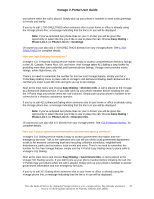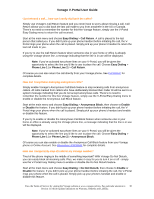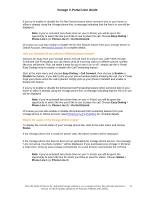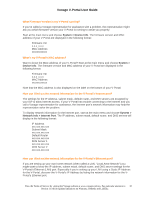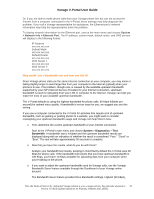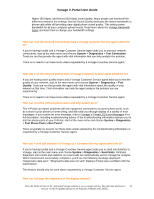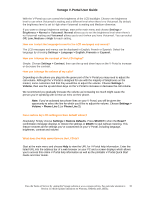Vonage VDV21-VD User Guide - Page 30
Easy Dialing, Call Return, Phone Line 1, Anonymous Block, Enable, Disable, Do Not Disturb
 |
UPC - 094922750785
View all Vonage VDV21-VD manuals
Add to My Manuals
Save this manual to your list of manuals |
Page 30 highlights
Vonage V-Portal User Guide I just missed a call... how can I easily dial back the caller? Simply use Vonage's Call Return feature and you never have to worry about missing a call. Call Return allows you to dial back the last call made to you from anywhere in the US or Canada. There's no need to remember the number for this free Vonage feature, simply use the V-Portal Easy Dialing menu to return the call received. Start at the main menu and choose Easy Dialing > Call Return. A call is placed to the last person that called you. If you didn't pick up your phone handset before initiating the call, the VPortal rings your phone when the call is placed. Simply pick up your phone's handset to return the last call made to you. If you try to use the Call Return feature when someone else in your home or office is already using the Vonage phone line, a message indicating that the line is in use will be displayed. Note: If you've activated two phone lines on your V-Portal, you will be given the opportunity to select the line you'd like to use to place the call. Choose Easy Dialing > Phone Line 1 (or Phone Line 2) > Call Return. Of course you can also return the call directly from your Vonage phone. See Call Return for complete details. How can I stop those annoying anonymous calls? Simply enable Vonage's Anonymous Call Block feature to stop receiving calls from anonymous callers. All calls marked from callers who have deliberately blocked their Caller ID will be sent to a system message indicating that you do not accept anonymous calls. There's no need to remember the number for this free Vonage feature, simply use the V-Portal Easy Dialing menu to enable or disable the Anonymous Call Block feature. Start at the main menu and choose Easy Dialing > Anonymous Block, then choose to Enable or Disable the feature. If you didn't pick up your phone handset before initiating the call, the VPortal rings your phone when the call is placed. Simply pick up your phone's handset and enable or disable this feature. If you try to enable or disable the Anonymous Call Block feature when someone else in your home or office is already using the Vonage phone line, a message indicating that the line is in use will be displayed. Note: If you've activated two phone lines on your V-Portal, you will be given the opportunity to select the line you'd like to use to place the call. Choose Easy Dialing > Phone Line 1 (or Phone Line 2) > Anonymous Block. Of course you can also enable or disable the Anonymous Call Block feature from your Vonage phone or Online Account. See Anonymous Call Block for complete details. How can I temporarily stop all calls to my Vonage number? Tired of the phone ringing in the middle of something important? With Vonage Do Not Disturb, you can easily block all incoming calls. Plus, we make it easy for you to turn it on or off - simply use the V-Portal Easy Dialing menu to enable or disable the Do Not Disturb feature. Start at the main menu and choose Easy Dialing > Do Not Disturb, then choose to Enable or Disable the feature. If you didn't pick up your phone handset before initiating the call, the V-Portal rings your phone when the call is placed. Simply pick up your phone's handset and enable or disable this feature. View the Terms of Service by visiting the Vonage website at www.vonage.com/tos. Pay particular attention to 30 Section 11 which explains limitations on Warranty, Remedy and Liability.