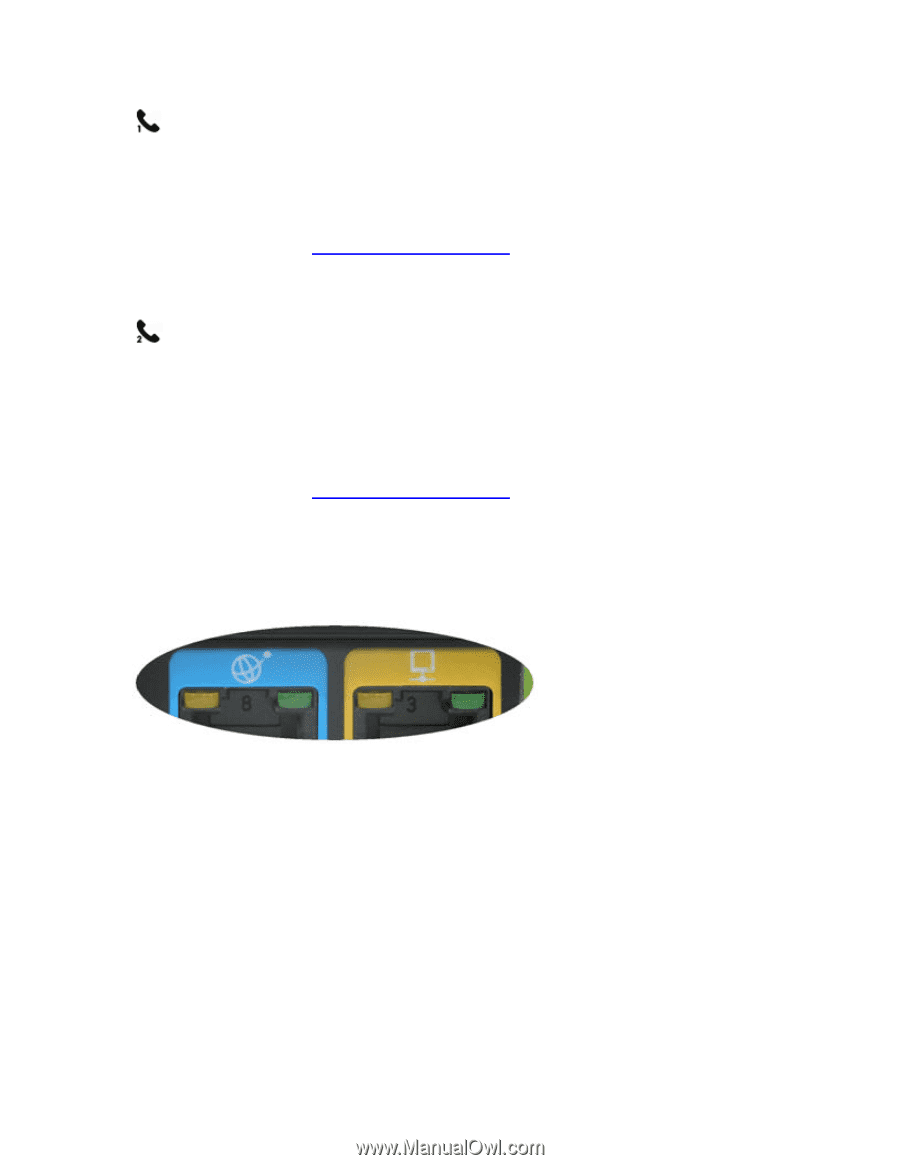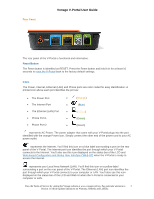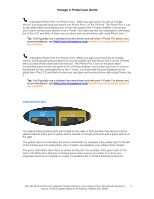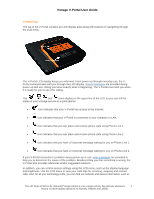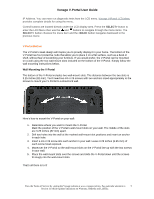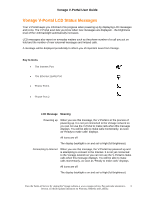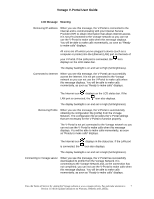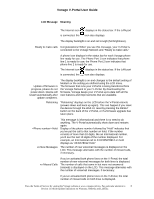Vonage VDV21-VD User Guide - Page 3
Informational LEDs, What kind of telephone cord - router
 |
UPC - 094922750785
View all Vonage VDV21-VD manuals
Add to My Manuals
Save this manual to your list of manuals |
Page 3 highlights
Vonage V-Portal User Guide represents Phone Port 1 or Phone Line 1. When you sign up for one line of Vonage service, you'll typically plug your phone into Phone Port 1 on the V-Portal. The Phone Port 1 icon on the green label surrounding a port on the rear panel of the V-Portal identifies it as the port you'll use to connect your phone to the V-Portal. You'll also see this icon displayed on the status bar of the LCD and Web UI when you can place and receive phone calls using Phone Line 1. Tip: You'll typically use a standard two-wire phone cord with your V-Portal. For phone cord recommendations, see What kind of telephone cord should I use in the phone ports of the V-Portal? represents Phone Port 2 or Phone Line 2. When you sign up for two lines of Vonage service, you'll typically plug the phone for your secondary line into Phone Port 2 on the V-Portal after you peel off the clear label from the port. The Phone Port 2 icon on the green label surrounding a port on the rear panel of the V-Portal identifies it as the port you'll use to connect the phones for your secondary line to the V-Portal. You'll also see this icon displayed on the status bar of the LCD and Web UI when you can place and receive phone calls using Phone Line 2. Tip: You'll typically use a standard two-wire phone cord with your V-Portal. For phone cord recommendations, see What kind of telephone cord should I use in the phone ports of the V-Portal? Informational LEDs Two light-emitting diodes (LED) are located on the sides of both the blue Internet port and the yellow Ethernet (LAN) port. A yellow LED is located on the left of the port and a green LED is on the right. The yellow LED is lit solid when the port is connected. For example, if the yellow LED on the left of the Internet port is lit solid yellow, the V-Portal is connected to your cable or DSL modem. The green LED blinks when there is activity on the port. For example, if the green LED on the right of the Ethernet (LAN) port is blinking green, data is being sent either to or from your equipment (such as a computer or router) connected to the V-Portal's Ethernet (LAN) port. View the Terms of Service by visiting the Vonage website at www.vonage.com/tos. Pay particular attention to 3 Section 11 which explains limitations on Warranty, Remedy and Liability.