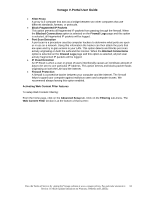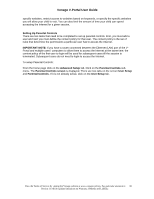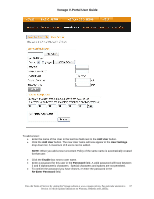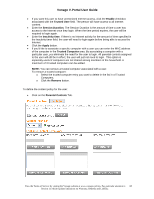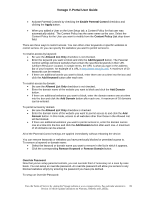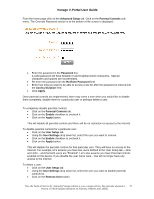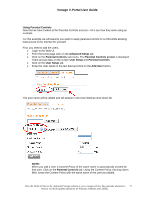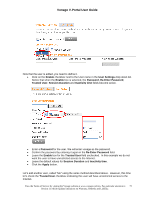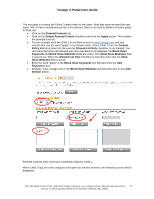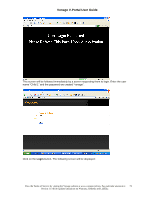Vonage VDV21-VD User Guide - Page 69
Enable Parental Control, Apply, Content Policy List, Allowed List Only, Add Keyword, Add Domain,
 |
UPC - 094922750785
View all Vonage VDV21-VD manuals
Add to My Manuals
Save this manual to your list of manuals |
Page 69 highlights
Vonage V-Portal User Guide • Activate Parental Controls by checking the Enable Parental Control checkbox and clicking the Apply button. • When you added a User on the User Setup tab, a Content Policy for that user was automatically added. The Content Policy has the same name as the user. Select the Content Policy for the User you want to modify from the Content Policy List drop down field. There are three ways to restrict access. You can either enter keywords or specific websites to restrict access. Or you can specify the websites you want to permit access to. To restrict access by keyword: • Be sure the Allowed List Only checkbox is not checked. • Enter the keyword you want to block and click the Add Keyword button. The Parental Control settings will block websites that contain the specified keywords in their URL (Uniform Resource Locator). In simple terms, the URL is what you type in the address bar of your browser. An example of a URL is http://www.vonage.com. A maximum of 50 keywords can be entered. • If there are additional words you want to block, enter them one at a time into the box and click the Add Keyword button after each one. To restrict access by domain: • Be sure the Allowed List Only checkbox is not checked. • Enter the domain name of the website you want to block and click the Add Domain button. • If there are additional websites you want to block, enter the domain names one at a time into the box and click the Add Domain button after each one. A maximum of 16 domains can be entered. To permit access by domain: • Be sure the Allowed List Only checkbox is checked. • Enter the domain name of the website you want to permit access to and click the Add Domain button. In this mode, access to all websites other than those in the Allowed List will be blocked. • If there are additional websites you want to permit access to, enter the domain names one at a time into the box and click the Add Domain button after each one. A maximum of 16 domains can be entered. All of the Parental Control settings are applied immediately without rebooting the device. You can remove keywords or websites you have previously blocked or permitted access to. To remove a keyword or domain name: • Select the keyword or domain name you want to remove in the list in which it appears. • Click the corresponding Remove Keyword or Remove Domain button. Override Password Now that you've setup parental controls, you can override them if necessary on a case by case basis. You can setup an override password. An override password will allow you access to any blocked websites simply by entering the password you have pre-defined. To setup an Override Password: View the Terms of Service by visiting the Vonage website at www.vonage.com/tos. Pay particular attention to 69 Section 11 which explains limitations on Warranty, Remedy and Liability.