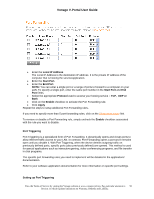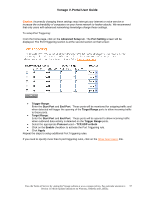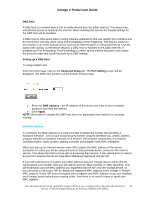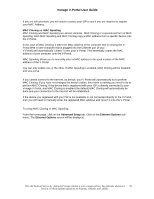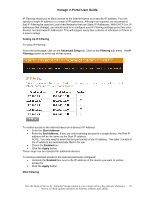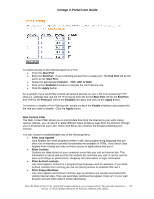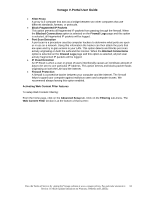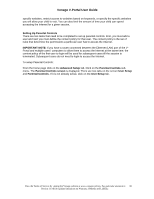Vonage VDV21-VD User Guide - Page 61
Setting Up IP Filtering, Advanced Setup, Filtering, Start Address, End Address, Enabled, Apply - power specification
 |
UPC - 094922750785
View all Vonage VDV21-VD manuals
Add to My Manuals
Save this manual to your list of manuals |
Page 61 highlights
Vonage V-Portal User Guide IP Filtering allows you to block access to the Internet based on a specific IP address. You can specify a single IP address or a range of IP addresses. Although not required, we recommend that IP Filtering be used on Local Area Networks that use Static IP Addresses. With DHCP (i.e. IP addresses that change), you would need to re-configure your IP Filtering settings every time your devices received new IP Addresses. This will happen every time a device is rebooted or if there is a power outage. Setting Up IP Filtering To setup IP Filtering: From the home page, click on the Advanced Setup tab. Click on the Filtering sub-menu. The IP Filtering section is at the top of that screen: To restrict access to the Internet based on a device's IP Address: • Enter the Start Address • Enter the End Address. If you are only restricting access for a single device, the End IP address will be the same as the Start IP address. NOTE: You only need to enter the last part (octet) of the IP address. The other 3 octets of the IP address are automatically filled in for you. • Check the Enabled box • Click the Apply button. These steps can be repeated for additional devices. To remove restricted access to the Internet previously configured: • Uncheck the Enabled box next to the IP address of the device you want to restore access for • Click the Apply button. MAC Filtering View the Terms of Service by visiting the Vonage website at www.vonage.com/tos. Pay particular attention to 61 Section 11 which explains limitations on Warranty, Remedy and Liability.