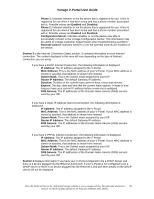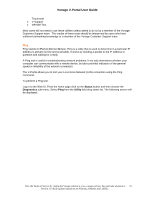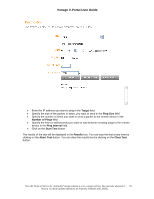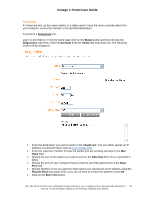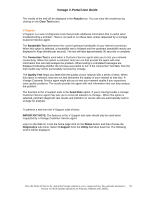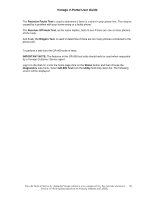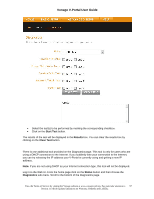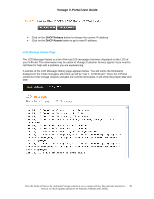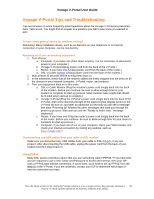Vonage VDV21-VD User Guide - Page 94
V-Support
 |
UPC - 094922750785
View all Vonage VDV21-VD manuals
Add to My Manuals
Save this manual to your list of manuals |
Page 94 highlights
Vonage V-Portal User Guide The results of the test will be displayed in the Results box. You can clear the results box by clicking on the Clear Test button. V-Support V-Support is a suite of diagnostic tests that provide additional information that is useful when troubleshooting a problem. There is no need to run these tests unless requested by a Vonage Customer Service agent. The Bandwidth Test determines the current upstream bandwidth of your Internet connection. When this option is selected, a bandwidth test is initiated and the upstream bandwidth results are displayed in Kbps (kilobits per second). The test will take approximately 30 seconds to complete. The Connection Test is used when a Customer Service agent asks you to test your network connectivity. When this option is selected, tests are run that provide the agent with vital information that can help analyze the problem. When testing is completed messages are displayed indicating whether the test was successful or not. If the Connection Test fails, then the test results may not be successfully received by Vonage. The Quality Test helps you determine the quality of your network with a series of tests. When this option is selected, tests are run that determine the quality of your network at that time. A Vonage Customer Service agent might ask you to test your network quality if you experience voice quality problems. The results provide the agent with vital information that can help analyze the problem. The final tool in the V-Support suite is the Send Stats option. If you're having trouble a Vonage Customer Service agent may ask you to send call statistics to Vonage. When this option is selected, pertinent diagnostic test results and statistics on recent calls are automatically sent to Vonage for analysis. To perform a test from the V-Support suite of tests: IMPORTANT NOTE: The features in the V-Support test suite should only be used when requested by a Vonage Customer Service agent. Log in to the Web UI. From the home page click on the Status button and then choose the Diagnostics sub-menu. Select V-Support from the Utility field drop down list. The following screen will be displayed: View the Terms of Service by visiting the Vonage website at www.vonage.com/tos. Pay particular attention to 94 Section 11 which explains limitations on Warranty, Remedy and Liability.