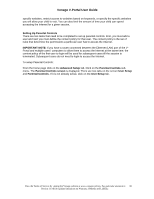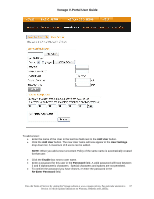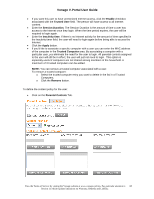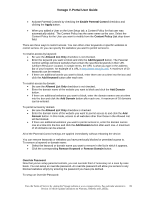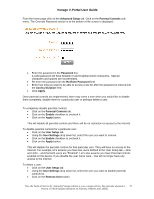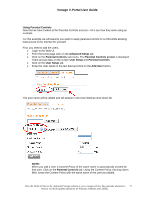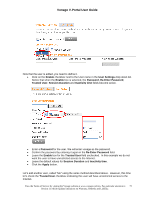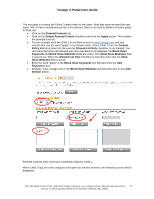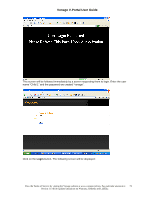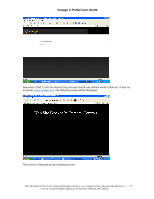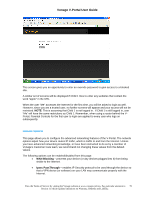Vonage VDV21-VD User Guide - Page 71
Using Parental Controls, User Setup, Add User, Advanced Setup, Login to the Web UI.
 |
UPC - 094922750785
View all Vonage VDV21-VD manuals
Add to My Manuals
Save this manual to your list of manuals |
Page 71 highlights
Vonage V-Portal User Guide Using Parental Controls Now that we have looked at the Parental Controls screens - let's see how they work using an example. For this example we will assume you want to setup parental controls for a child while allowing total access to the Internet for yourself. First, you need to add the users. • Login to the Web UI. • From the home page click on the Advanced Setup tab. • Click on the Parental Controls sub-menu. The Parental Controls screen is displayed. There are two tabs on the screen User Setup and Parental Controls. • Click on the User Setup tab. • Enter the User Name in the text field and click on the Add User button. The user name will be added and will appear in the User Settings drop down list. NOTE: When you add a User a Content Policy of the same name is automatically created for that user. Click on the Parental Controls tab. Using the Content Policy List drop down field, notice the Content Policy with the same name of the user you added. View the Terms of Service by visiting the Vonage website at www.vonage.com/tos. Pay particular attention to 71 Section 11 which explains limitations on Warranty, Remedy and Liability.