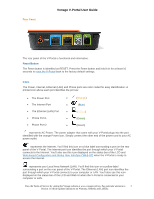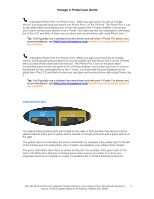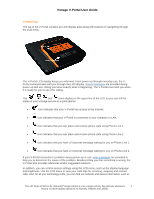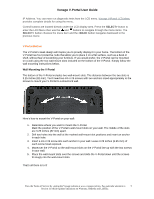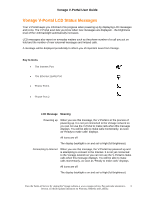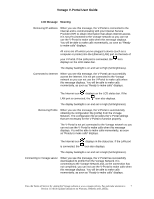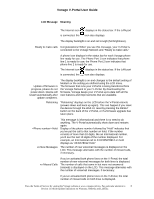Vonage VDV21-VD User Guide - Page 4
V-Portal Top, icon indicates that you have a Voicemail message waiting for you on Phone Line 1. - help
 |
UPC - 094922750785
View all Vonage VDV21-VD manuals
Add to My Manuals
Save this manual to your list of manuals |
Page 4 highlights
Vonage V-Portal User Guide V-Portal Top The top of the V-Portal contains an LCD display area along with buttons for navigating through the LCD menu. The V-Portal LCD display keeps you informed. From power-up through everyday use, the VPortal communicates with you through the LCD display. Status messages are provided during power-up and use, letting you know exactly what is happening. The V-Portal even tells you when it is ready for you to use it for calling. The , , and icons display on the upper line of the LCD so you can tell the status of your Vonage service at a quick glance. • icon indicates that your V-Portal has access to the Internet. • icon indicates that your V-Portal is connected to your computer or LAN. • icon indicates that you can place and receive phone calls using Phone Line 1. • icon indicates that you can place and receive phone calls using Phone Line 2. • icon indicates that you have a Voicemail message waiting for you on Phone Line 1. • icon indicates that you have a Voicemail message waiting for you on Phone Line 2. If your V-Portal encounters a problem during power-up or use, error messages are provided to help you to determine the cause of the problem. Besides telling you that something is wrong, the V-Portal also provides advisories and/or suggested solutions. In addition, you can control various settings using the LCD menu, such as the display language and brightness. Use the LCD menu to view your calls logs for incoming, outgoing and missed calls. And, for all you technology buffs, you can find out network and device information such as View the Terms of Service by visiting the Vonage website at www.vonage.com/tos. Pay particular attention to 4 Section 11 which explains limitations on Warranty, Remedy and Liability.