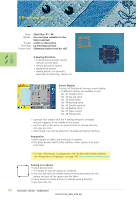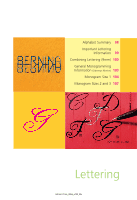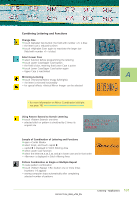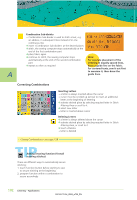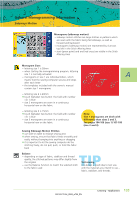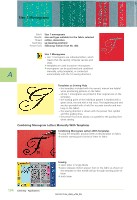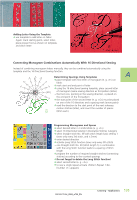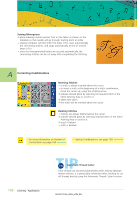Bernina Artista 730E User Guide - Page 103
Combining Lettering and Functions
 |
View all Bernina Artista 730E manuals
Add to My Manuals
Save this manual to your list of manuals |
Page 103 highlights
Combining Lettering and Functions Change Size ™ touch Alphabet Size button: the field with number «2» is blue • the letter size is reduced to 6mm ™ touch «Alphabet Size» again to reactivate the larger size (field with number «1» is blue) Select Lower Case ™ select function before programming the lettering ™ touch Lower Case/Upper Case button • the field is blue, meaning that Lower Case is active ™ touch Lower Case/Upper Case button again • Upper Case is reactivated Mirroring Lettering ™ touch «Horizontal Mirror Image (left/right)» • the letter is mirrored horizontally • for special effects «Vertical Mirror Image» can be selected • for more information on Mirror Combination left/right see page 162 Using Pattern Extend to Stretch Lettering ™ touch «Pattern Extend» one time • selected stitch or pattern is stretched by 2 times its original size Sample of Combination of Lettering and Functions ™ open «Combi Mode» ™ select Script, and touch capital B • capital B is displayed in Stitch Altering Area ™ select Lower Case function ™ select the letters e, r, n, i, n, and a in lower case and in that order • «Bernina» is displayed in Stitch Altering Area Pattern Combination as Single or Multiple Repeat ™ create pattern combination ™ touch «Pattern Repeat 1-9x» button one or more times (numbers 1-9 appear) • sewing computer stops automatically after completing selected number of patterns 101 Lettering - Applications