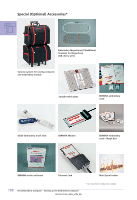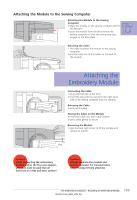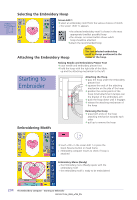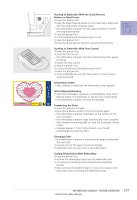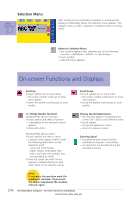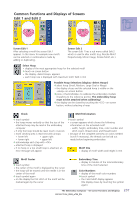Bernina Artista 730E User Guide - Page 206
Selecting Embroidery, Motifs
 |
View all Bernina Artista 730E manuals
Add to My Manuals
Save this manual to your list of manuals |
Page 206 highlights
Switching the Embroidery Computer on The artista embroidery system is operated with a combination of external buttons and knobs and a touch screen. ™ turn power switch to «1» (on) Welcome Screen • after turning the embroidery computer on, the Welcome screen appears for a few seconds • a message appears after the Welcome screen ™ to close the message touch «OK» Note: The Welcome screen can be personalized in the Setup Program. Selecting Embroidery Motifs Selection Menu • the Selection menu offers different sources to select motifs Embroidery Motifs from the Embroidery Computer «Embroidery Computer» On-screen Button ™ touch «Embroidery Computer» in the Selection menu • built-in embroidery motifs can be selected with the on-screen buttons «Alphabets», «Motifs» and «My Designs» Selecting Alphabets ™ touch «Alphabets» in the Selection menu • the different alphabets are visible on the display ™ select one of the alphabets • a screen with a keyboard appears • for more information on Lettering see page 234 Selecting Motifs ™ touch «Motifs» in the Selection menu • the motifs appear in color on the display ™ select a motif by touching the appropriate on-screen button Selecting My Designs ™ touch «My Designs» in the Selection menu • the saved personal motifs appear in color on the display ™ select a motif by touching the appropriate on-screen button 202 The Embroidery Computer - Selecting Embroidery Motifs