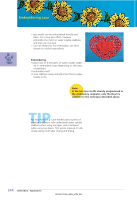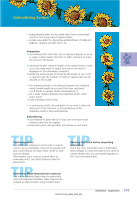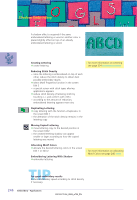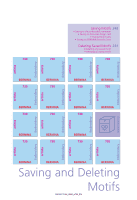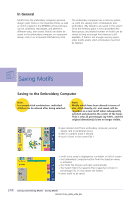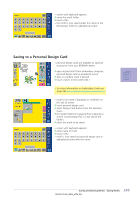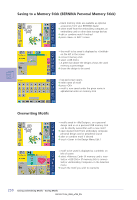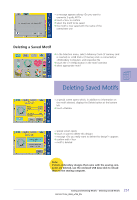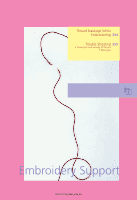Bernina Artista 730E User Guide - Page 253
Saving to a Personal Design Card
 |
View all Bernina Artista 730E manuals
Add to My Manuals
Save this manual to your list of manuals |
Page 253 highlights
• screen with keyboard appears ™ name the motif folder ™ touch «OK» • the motif is now saved under this name in the My Designs folder (in alphabetical order) Saving to a Personal Design Card • personal design cards are available as optional accessories from your BERNINA dealer ™ open desired motif from embroidery computer, personal design card or peripheral source ™ alter or combine motif if desired ™ touch «Save» in the screen Edit 1 • for more information on Embroidery Cards see page 263 • motif to be saved is displayed as «untitled» on left side of screen ™ insert personal design card ™ select Design Card button from the Selection menu ™ the System Memory Capacity (Free Capacity) is shown in percentage (%) in a bar above the folders ™ select the motif to be saved • screen with keyboard appears ™ enter name of motif ™ touch «OK» • motif is now saved on personal design card in alphabetical order with this name 249 Saving and Deleting Motifs - Saving Motifs