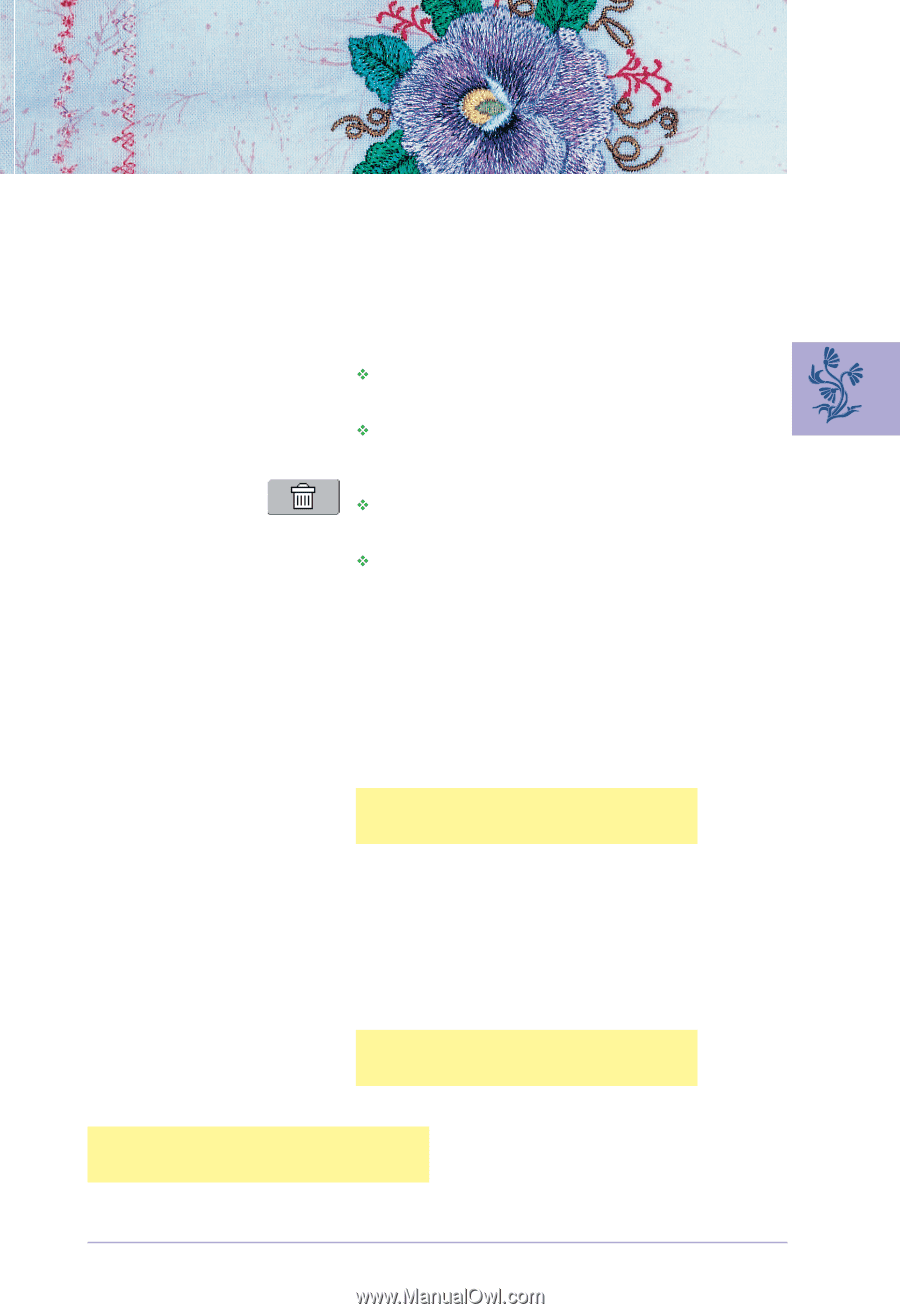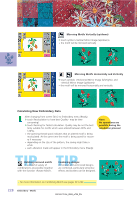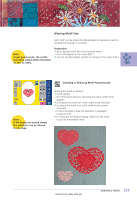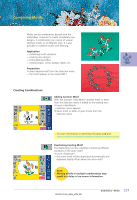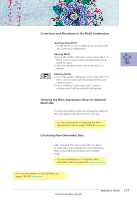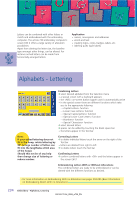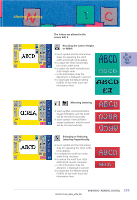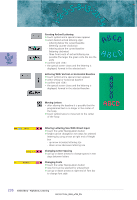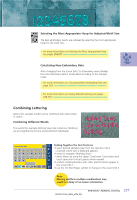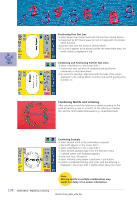Bernina Artista 730E User Guide - Page 237
Corrections and Alterations in the Motif Combination, Selecting the Most Appropriate Hoop
 |
View all Bernina Artista 730E manuals
Add to My Manuals
Save this manual to your list of manuals |
Page 237 highlights
Corrections and Alterations in the Motif Combination Inserting New Motif • to add another motif or duplicate an existing motif see «Creating Combinations» Altering Motif ™ touch the symbol «Retrieve» in the screen Edit 1 or Edit 2 once or more until the desired motif is activated (in color) ™ alter the activated motif in the screen Edit 2 as desired Deleting Motifs ™ touch the symbol «Retrieve» in the screen Edit 1 or Edit 2 once or more until the desired motif is activated (in color) ™ touch «Delete» in the screen Edit 1 and the activated motif will be automatically deleted Selecting the Most Appropriate Hoop for Adjusted Motif Size The best embroidery results are achieved by selecting the most appropriate hoop for the motif size. • for more information on Selecting the Most Appropriate Hoop see pages 204/207 Calculating New Embroidery Data After changing from the screen Edit 1 or Edit 2 to Embroidery menu (Ready) the new embroidery data is recalculated according to the changes made. • for more information on Calculating New Embroidery Data see page 228 • for more information on Saving Motifs see pages 248-250 233 Embroidery - Motifs