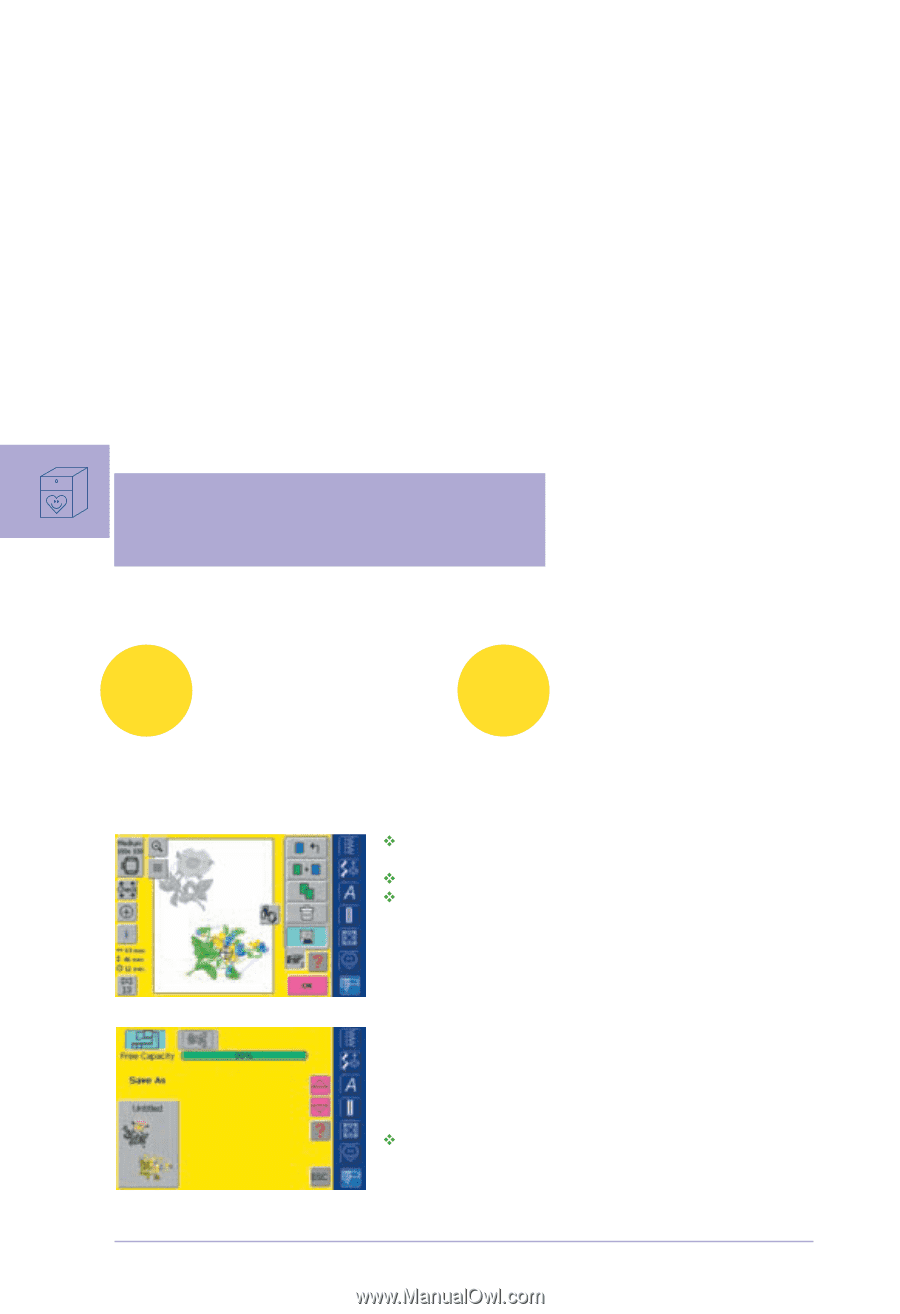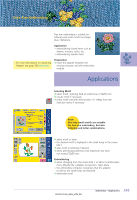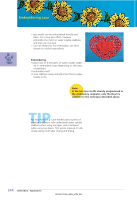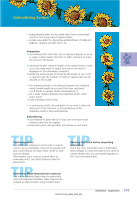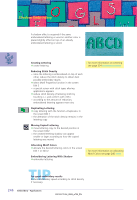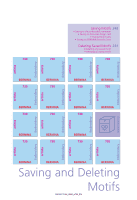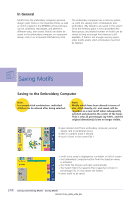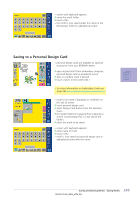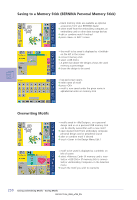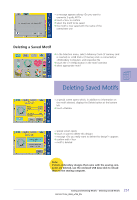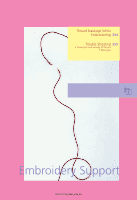Bernina Artista 730E User Guide - Page 252
Saving Motifs
 |
View all Bernina Artista 730E manuals
Add to My Manuals
Save this manual to your list of manuals |
Page 252 highlights
In General Motifs from the embroidery computer, personal design cards, Sticks or the myartista Portal, as well as motifs created in the BERNINA artista software, can be combined, rearranged, and altered in different ways, then saved. Motifs can either be saved to the embroidery computer, on a personal design card or on a Personal USB Memory Stick. The embroidery computer has a memory system, i.e. both the sewing stitch combinations and embroidery «My Designs» are saved in this system. Since the memory space is not sub-divided into fixed spaces, any desired number of motifs can be stored as long as enough free memory is still available. If there is not enough memory space, other motifs and/or stitch information must first be deleted. Saving Motifs Saving to the Embroidery Computer Note: In a saved stitch combination, individual stitches can be altered after being selected. Note: Motifs which have been altered in terms of size, stitch density, etc. and saved, will be regarded as a new motif when subsequently selected and placed in the center of the hoop. That is why all percentages say 100%, and the original alteration(s) is/are no longer visible. ™ open desired motif from embroidery computer, personal design card or peripheral source ™ alter or combine motif if desired ™ touch «Save» in the screen Edit 1 • motif to be saved is displayed as «untitled» on left of screen • the Embroidery Computer button from the Selection menu is activated • the folder My Designs will open automatically • the System Memory Capacity (Free Capacity) is shown in percentage (%) in a bar above the folders ™ select motif to be saved 248 Saving and Deleting Motifs - Saving Motifs