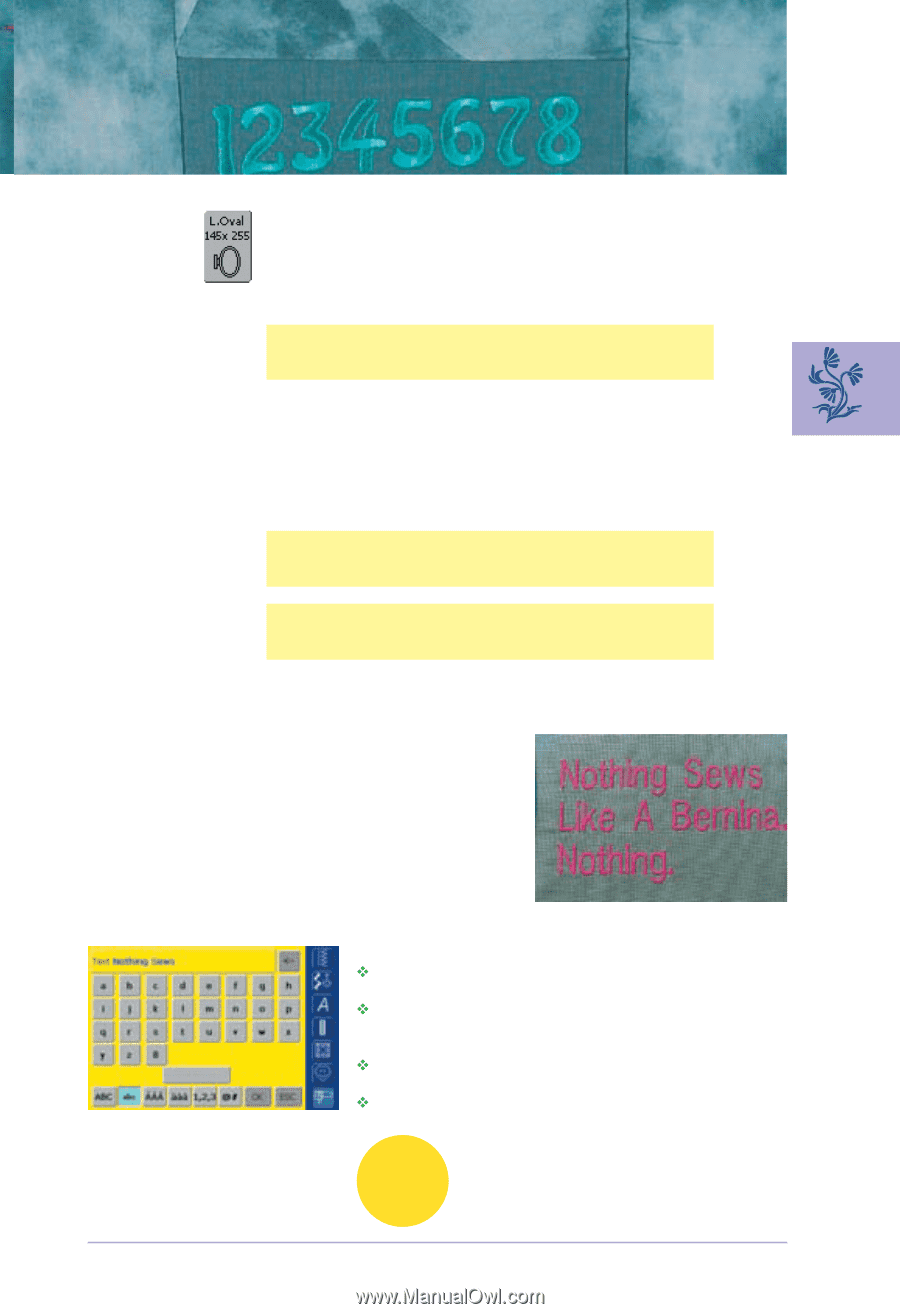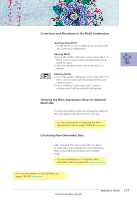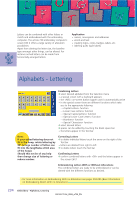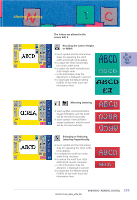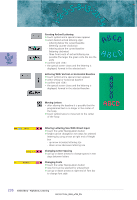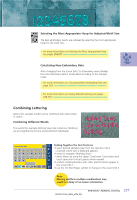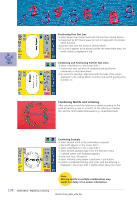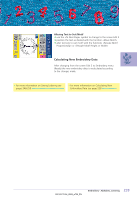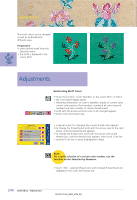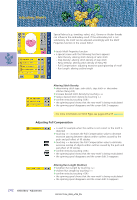Bernina Artista 730E User Guide - Page 241
Combining Lettering
 |
View all Bernina Artista 730E manuals
Add to My Manuals
Save this manual to your list of manuals |
Page 241 highlights
Selecting the Most Appropriate Hoop for Adjusted Motif Size The best embroidery results are achieved by selecting the most appropriate hoop for the motif size. • for more information on Selecting the Most Appropriate Hoop see pages 204/207 Calculating New Embroidery Data After changing from the screen Edit 2 to Embroidery menu (Ready) the new embroidery data is recalculated according to the changes made. • for more information on Calculating New Embroidery Data see page 228 • for more information on Saving Altered Lettering see pages 248-250 Combining Lettering Letters (for example words) can be combined with other letters or motifs. Combining Different Words The words (for example Nothing Sews Like A Bernina. Nothing.) are put together by the line and positioned individually: Putting Together the First Text Line ™ select desired alphabet type from the Selection menu • a special screen with a keyboard appears ™ enter for example «Nothing Sews» • select letters by using the Upper Case/Lower Case button and touch space bar to insert spaces where needed ™ confirm combined letters with «OK» and the letters appear in the screen Edit 1 ™ use the «To Next Page» symbol to change to the screen Edit 2 Note: Moving motifs in multiple combinations may result in a delay of on-screen information. 237 Embroidery - Alphabets, Lettering