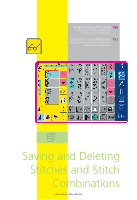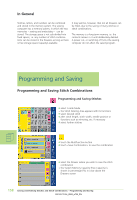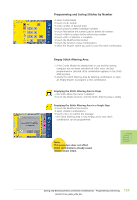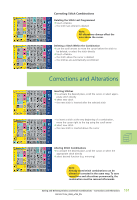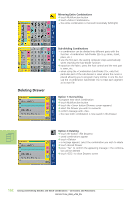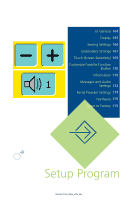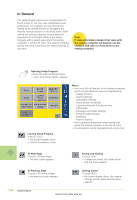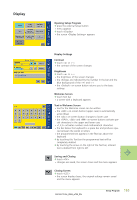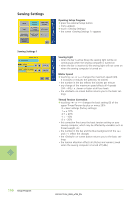Bernina Artista 730E User Guide - Page 164
Deleting Drawer
 |
View all Bernina Artista 730E manuals
Add to My Manuals
Save this manual to your list of manuals |
Page 164 highlights
Mirroring Entire Combinations ™ touch Multifunction button ™ touch «Mirror Combination» • the entire combination is mirrored horizontally (left/right) Deleting Drawer Sub-dividing Combinations • a combination can be divided into different parts with the function «Combination Sub-Divider (2)» (e.g. name, street, place, etc.) ™ sew the first part, the sewing computer stops automatically when reaching the Sub-divider function ™ reposition the fabric: press the foot control and the next part is sewn, etc. • when using the «Combination Sub-Divider (1)», only that particular part of the sub-division is sewn where the cursor is placed allowing you to program many stitches in one file, but use the «Combination Sub-Divider (1)» to treat each segment as its own file Option 1: Overwriting ™ program new stitch combination ™ touch Multifunction button ™ touch the «Save» button (Drawers screen appears) ™ select the Drawer you wish to overwrite ™ confirm message with «Yes» • the new stitch combination is now saved in this Drawer Option 2: Deleting ™ touch the button «File Drawers» • saved combinations appear ™ touch «Delete» • a message appears: select the combination you wish to delete ™ touch desired Drawer ™ press "Yes" to confirm the appearing message = the combina- tion will be deleted ™ touch «ESC» to close Drawers screen 162 Saving and Deleting Stitches and Stitch Combinations - Corrections and Alterations