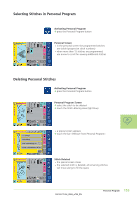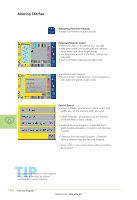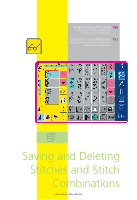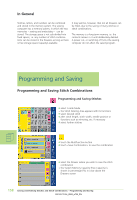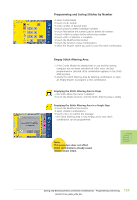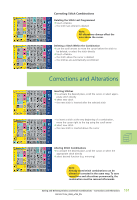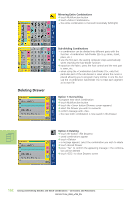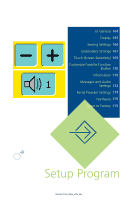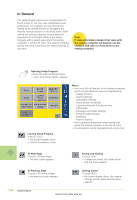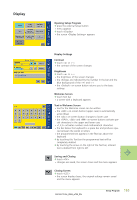Bernina Artista 730E User Guide - Page 162
Opening Saved Combination
 |
View all Bernina Artista 730E manuals
Add to My Manuals
Save this manual to your list of manuals |
Page 162 highlights
Opening Empty Drawer ™ touch the «File Drawers» button • Drawers screen appears ™ select an empty Drawer • the System Memory Capacity (Free Capacity) is shown in percentage (%) in a bar above the Drawers screen • the Stitch Altering Area is now empty, and a new stitch combination can be programmed ™ if desired, save the stitch combination Drawer Content at a Glance ™ program a stitch combination • the corresponding stitch combination is visible in the Stitch Altering Area ™ touch the Multifunction button ™ select «Preview» • the stitch combination is displayed on screen • each stitch can be selected directly, e.g. to alter it: ™ select stitch, SAA appears automatically to alter selected stitch ™ use the arrows to scroll through the stitch combinations ™ use the Binocular icon to switch to the Preview screen (sewing view) ™ touch «ESC» to close the Preview screen Opening Saved Combination Opening a Saved Combination ™ touch «File Drawers» • a summary of the saved combinations appears ™ scroll to the desired Drawer if necessary ™ touch the desired Drawer • the saved combination appears in the Stitch Altering Area 160 Saving and Deleting Stitches and Stitch Combinations - Programming and Saving