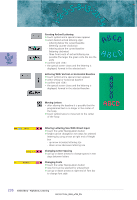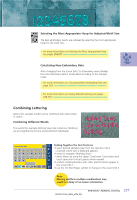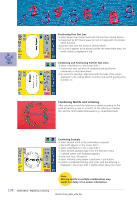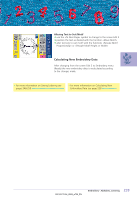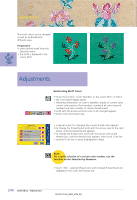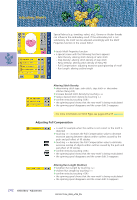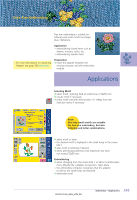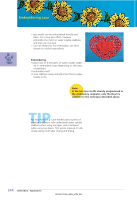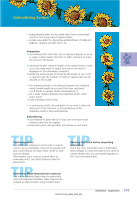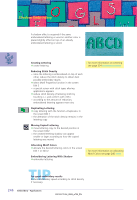Bernina Artista 730E User Guide - Page 245
Embroidering Individual Color s and Manual, Adjustment of Color Sequence, Embroidering Motifs
 |
View all Bernina Artista 730E manuals
Add to My Manuals
Save this manual to your list of manuals |
Page 245 highlights
Embroidering Motifs in One Color ™ touch the brush symbol in the Embroidery menu (Ready) • brush symbol is activated (highlighted in blue) • embroidery computer stops only when motif is complete Embroidering Lettering in Multi Colors • lettering is embroidered in one color and the brush symbol is not visible • to embroider each letter of a word or each word of a word combination in a different color, each letter or word must be programmed and placed separately • the embroidery computer stops after each letter or word, the thread color can be changed • the Embroidery Time is displayed for each color • to embroider the complete lettering combination in one color, touch the brush symbol now visible • for more information on Combining Motifs see page 231 Embroidering Individual Color Sections and Manual Adjustment of Color Sequence • special effects can be acquired according to the motif, only when individual color sections are embroidered (e.g. embroider only the outlines of the motif) ™ scroll Embroidery menu (Ready) for color sequence until desired color area is displayed ™ to confirm touch the Color Information bar (the cursor symbol appears). This positions the needle in the start of the color sequence selected ™ embroider color (embroidery computer stops automatically at the end of color) 241 Embroidery - Adjustments