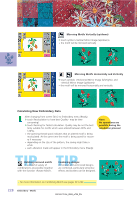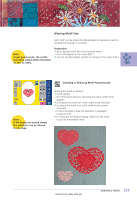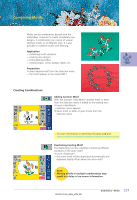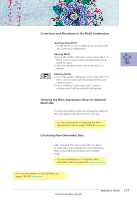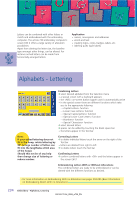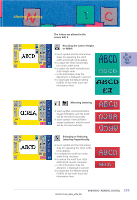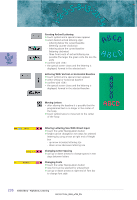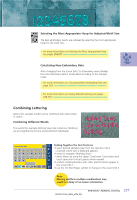Bernina Artista 730E User Guide - Page 236
Creating Motif Combination
 |
View all Bernina Artista 730E manuals
Add to My Manuals
Save this manual to your list of manuals |
Page 236 highlights
Creating Motif Combination With functions such as «Move Motif», «Rotate Motif» «Mirror Image», etc. the motif combination can be created as desired. Selecting Motif Within the Motif Combination ™ touch the symbol «Retrieve» once or more • switches between different motifs when combining designs • active motif is shown in color ™ touch «Retrieve» until the desired motif is activated Note: Depending on how many times the symbol was touched, one motif or the complete motif combination is active. Creating / Altering Motif Combination ™ use the «To Next Page» symbol to change to the screen Edit 2 and create combination by altering the active motif (= in color): ™ with «Move Motif» move the motif to the desired position • in addition other alterations are possible: scaling, rotating, mirroring, etc. • for more information on different Functions see pages 206-213 • the screen displays all changes directly ™ to alter another motif of the motif combination, activate the desired motif with «Retrieve» ™ alter selected motif as desired Note: With the function «Move Motif» (touch twice) a duplicated motif can be centered. Note: If the indicated hoop offers too little space, select a larger one with the function «Select Hoop». 232 Embroidery - Motifs