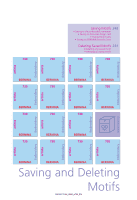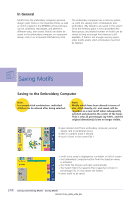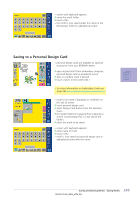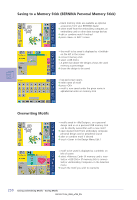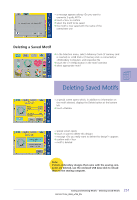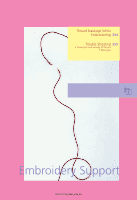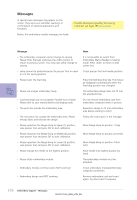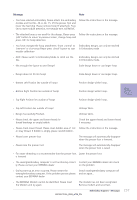Bernina Artista 730E User Guide - Page 256
Deleting All Saved Motifs
 |
View all Bernina Artista 730E manuals
Add to My Manuals
Save this manual to your list of manuals |
Page 256 highlights
Deleting All Saved Motifs • it is possible to delete the content of a personal design card, of a personal USB memory stick or a folder that has been saved on the embroidery computer all at once ™ to delete the content of a personal design card, activate Design Card (personal design card inserted) in the menu ™ select «USB stick» (if a memory stick is connected) in the main menu to delete the contents of a memory stick ™ to delete the content of a folder in the embroidery computer, select Embroidery Computer in the menu, then the appropriate folder (Alphabets, Motif, My Designs) ™ touch the «?» (Help) button ™ select any desired motif • a special screen opens which, in addition to information on the motif selected, displays the Delete button at the bottom left ™ touch «Delete» • special screen opens ™ touch «I want to delete ALL designs» • message «Do you really want to delete all designs in the folder/personal design card?» appears ™ confirm with «Yes» • all motifs which were in the appropriate folder, on the perso- nal design card or on the personal USB memory stick are now deleted 252 Saving and Deleting Motifs - Deleting Saved Motifs