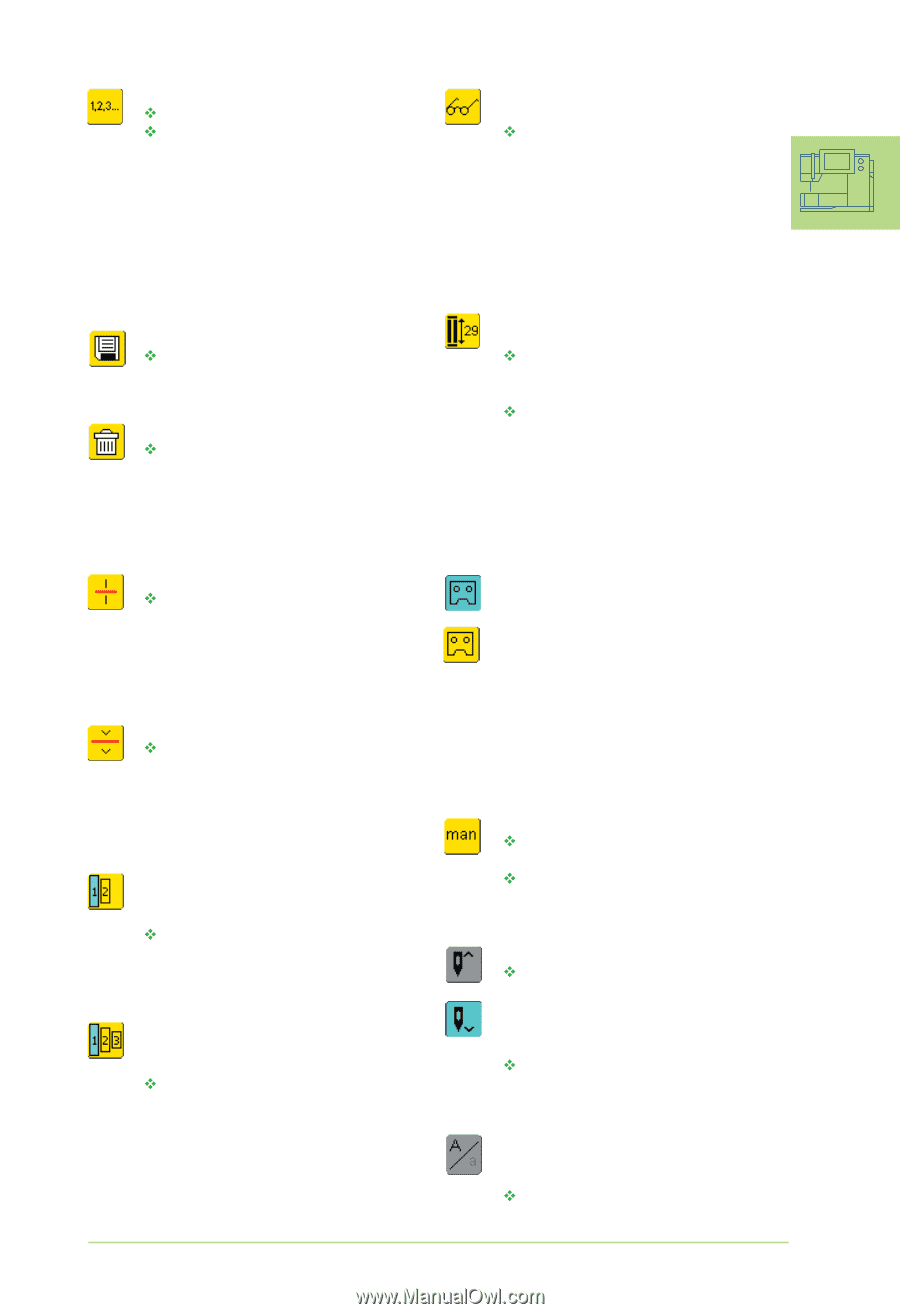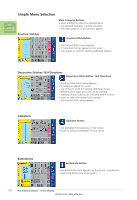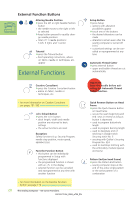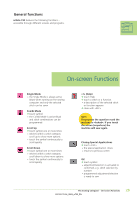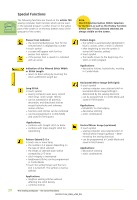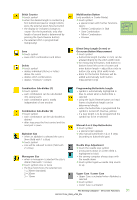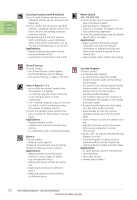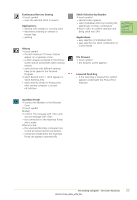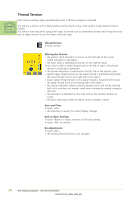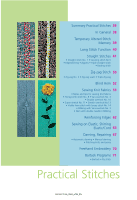Bernina Artista 730E User Guide - Page 33
Manual 4 or 6 Step Buttonholes - case
 |
View all Bernina Artista 730E manuals
Add to My Manuals
Save this manual to your list of manuals |
Page 33 highlights
Stitch Counter ™ touch symbol ™ when the desired length is reached (e.g. first buttonhole bead or straight stitch), press the external Quick Reverse button • the display (or indicator) changes to «auto» (for the buttonhole, only after length of second bead is determined by pressing the Quick Reverse button) • the selected stitch is programmed (temporarily) Save ™ touch symbol • saves stitch combinations and letters Delete ™ touch symbol • deletes individual stitches or letters above the cursor • deletes stitch combinations • deletes "Drawers" content Combination Sub-divider (1) ™ touch symbol • each combination can be sub-divided into several parts • each combination part is totally independent of one another Combination Sub-divider (2) ™ touch symbol • each combination can be sub-divided as desired • after stop press the foot control and the next part is sewn Alphabet Size • when an alphabet is selected the size is 9mm (field with 1 is blue) ™ touch symbol • size will be reduced to 6mm (field with 2 is blue) Monogram Size • when a monogram is selected the size is 30mm (field with 1 is blue) ™ touch symbol once or twice • the blue field shows the selected size: 1 = 30mm (standard) 2 = 20mm 3 = 15mm Multifunction Button (only available in Combi Mode) ™ touch symbol • a special screen with further functions opens: • Delete Combination in SAA • Save Combination • Mirror Combination • Preview Direct Entry Length (in mm) or On-screen Button Measurement ™ touch symbol • buttonhole length (number in mm) can be entered directly by the stitch width knob ™ for measuring the button, hold button to bottom lower left corner of screen and enter button length = adjust blue circle to button size using stitch width knob • 2mm for the button thickness will be added automatically (with button measurement only) Programming Buttonhole Length • symbol is automatically highlighted in blue (= active) when a buttonhole is selected • using the Quick Reverse button on head frame a buttonhole length can be determined directly • when the buttonhole is programmed the symbol is turned off (inactive, yellow) • if a new length is to be programmed the symbol has to be re-selected Manual 4 or 6 Step Buttonholes ™ touch symbol • a special screen appears ™ sew manual buttonhole in 4 or 6 steps (according to buttonhole type) Needle Stop Adjustment ™ touch the needle stop symbol • arrow points down on screen (field is highlighted in blue) • the sewing computer always stops with the needle down ™ touch symbol again = needle stop reverts to up Upper Case / Lower Case • Upper Case is activated when Alphabet is selected ™ touch symbol • Lower Case is activated The Sewing Computer - On-screen Functions 31