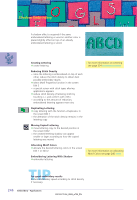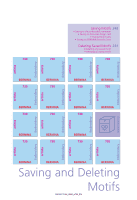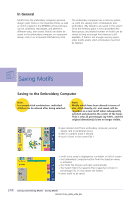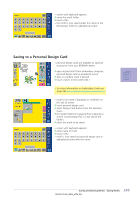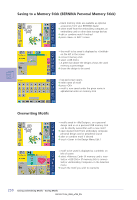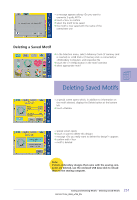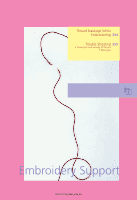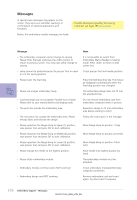Bernina Artista 730E User Guide - Page 255
Deleting Saved Motifs
 |
View all Bernina Artista 730E manuals
Add to My Manuals
Save this manual to your list of manuals |
Page 255 highlights
• a message appears asking «Do you want to overwrite 3 quilts.ART?» ™ touch «Yes» to confirm ™ select the motif to be saved ™ the motif is now saved with the name of the overwritten one Deleting a Saved Motif ™ in the Selection menu, select «Memory Card» (if memory card is inserted) or «USB Stick» (if memory stick is connected) or «Embroidery Computer» and respective file ™ touch the «?» (Help) button in the motif overview ™ select appropriate motif Deleting Saved Motifs • a special screen opens which, in addition to information on the motif selected, displays the Delete button at the bottom left ™ touch «Delete» • special screen opens ™ touch «I want to delete this design» • message «Do you really want to delete this design?» appears ™ confirm with «Yes» • motif is deleted Note: If stock embroidery designs that came with the sewing computer are deleted, use the enclosed USB data stick to reload them to the sewing computer. 251 Saving and Deleting Motifs - Deleting Saved Motifs