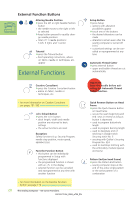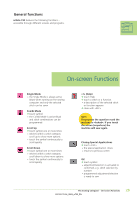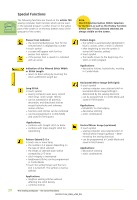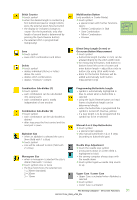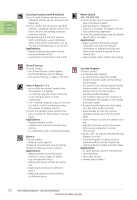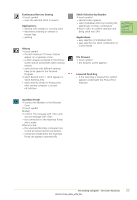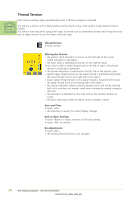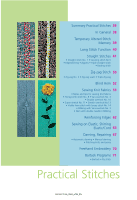Bernina Artista 730E User Guide - Page 35
Stitch Selection by Number, Applications, File Drawers, Lowered Feed Dog, Continuous Reverse Sewing
 |
View all Bernina Artista 730E manuals
Add to My Manuals
Save this manual to your list of manuals |
Page 35 highlights
Continuous Reverse Sewing ™ touch symbol • sews the selected stitch in reverse Applications: • darning with straight or running stitch • decorative stitching on sleeves or trouser legs • quilting History ™ touch symbol • the last maximum 15 sewn stitches appear on a separate screen • a stitch already contained in the History screen will be overwritten when sewing restarts • same stitches with different settings have to be saved in the Personal Program ™ select desired stitch = stitch appears in Stitch Altering Area • sewn stitches remain in History even after sewing computer is turned off («0»)/on myartista Portal ™ connect the Modem or the Ethernet Card ™ touch symbol Modem: ™ confirm first message with «Yes» and second message with «OK» • the connection to the myartista Portal site is made Ethernet Card: • the sewing/embroidery computer tries to find an active Internet connection • connection established, the myartista Portal site appears automatically Stitch Selection by Number ™ touch symbol • special screen appears • select individual stitch by touching the appropriate number combination ™ touch «OK» to confirm selection and bring stitch into SAA Applications: • easy selection of individual stitch • easy selection for stitch combination in Combi Mode File Drawers ™ touch symbol • the Drawers screen appears Lowered Feed Dog • if the feed dog is lowered this symbol appears underneath the Presser Foot Indicator The Sewing Computer - On-screen Functions 33