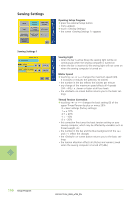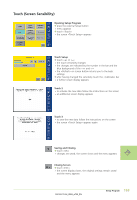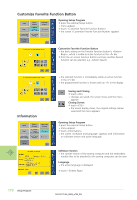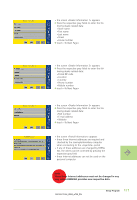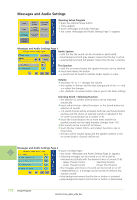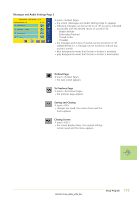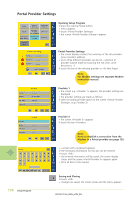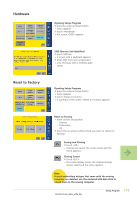Bernina Artista 730E User Guide - Page 173
These three Internet addresses must not be changed in any, way unless BERNINA provides new
 |
View all Bernina Artista 730E manuals
Add to My Manuals
Save this manual to your list of manuals |
Page 173 highlights
• the screen «Dealer Information 1» appears ™ Press the respective gray fields to enter the fol- lowing dealer-related data: • Store name • First name • Last name • Street • House number ™ touch «To Next Page» • the screen «Dealer Information 2» appears ™ Press the respective gray fields to enter the fol- lowing dealer-related data: • Postal ZIP code • Location • Country • Phone number • Mobile number ™ touch «To Next Page» • the screen «Dealer Information 3» appears ™ Press the respective gray fields to enter the fol- lowing dealer-related data: • FAX number • E-mail address • Website ™ touch «To Next Page» • the screen «Portal Information» appears • these three Internet addresses are required and checked by the sewing/embroidery computer when connecting to the «myartista» portal • if any of these addresses are changed by BERNINA, the others can be corrected by pressing the respective gray field • these Internet addresses can not be used on the personal computer Note These three Internet addresses must not be changed in any way unless BERNINA provides new respective data. 171 Setup Program