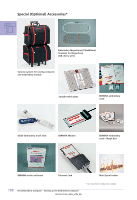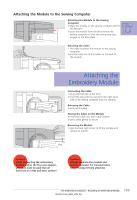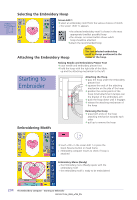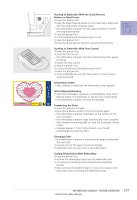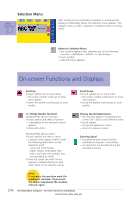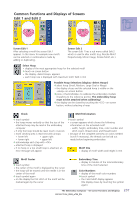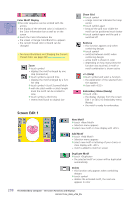Bernina Artista 730E User Guide - Page 207
Embroidery Motifs from myartista Portal, Embroidery Motifs from an Embroidery Card, Embroidery
 |
View all Bernina Artista 730E manuals
Add to My Manuals
Save this manual to your list of manuals |
Page 207 highlights
Embroidery Motifs from an Embroidery Card «Embroidery Card» On-screen Button ™ touch «Embroidery Card» • the motifs of the embroidery design card (optional accessory) appear in color on the display (provided that a card is inserted) ™ select a motif by touching the appropriate on-screen button • for more information on Embroidery Cards see page 263 Embroidery Motifs from an USB Stick «USB Stick» On-screen Button ™ touch «USB Stick» • the motifs on the USB stick (special accessory) appear on the screen in colour (provided that the USB stick is actually connected) ™ select a motif by touching the appropriate on-screen button Embroidery Motifs from myartista Portal «Portal» On-screen Button ™ touch «Portal» • a special screen appears for the Modem connection (provided that the Modem is connected and you are connected to your service provider) • if an Ethernet card (special accessory) is connected, the connection is made directly • as soon as the Modem (optional) is connected, the motifs of the myartista Portal (information source) appear on the display ™ select a motif by touching the appropriate on-screen button • for more information on the myartista Portal see page 260 203 The Embroidery Computer - Selecting Embroidery Motifs