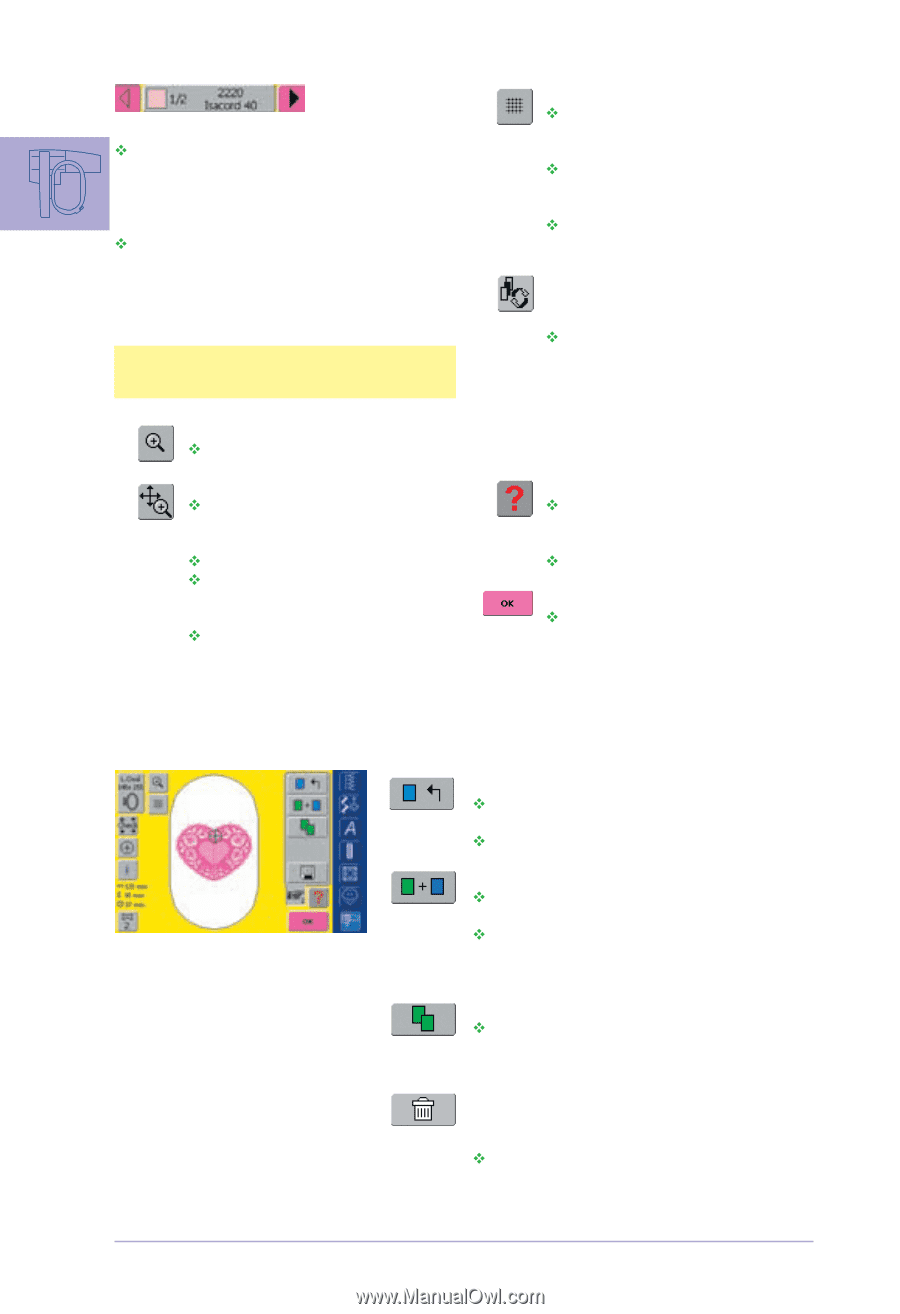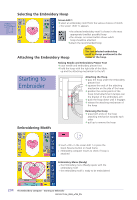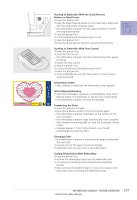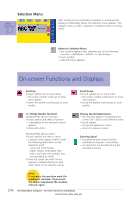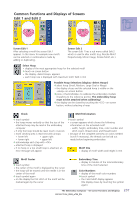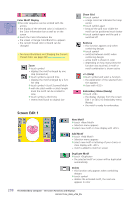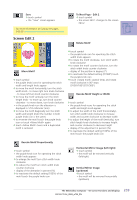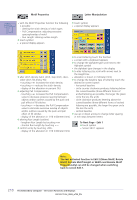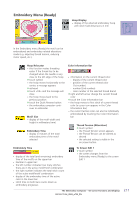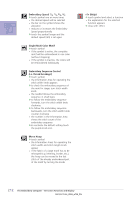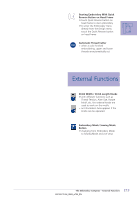Bernina Artista 730E User Guide - Page 212
Screen Edit 1
 |
View all Bernina Artista 730E manuals
Add to My Manuals
Save this manual to your list of manuals |
Page 212 highlights
Color Motif Display ™the color sequence can be scrolled with the arrows • the display of the selected color is indicated in the Color Information bar as well as on the screen ™ touch the Color Information bar • the screen «Change Color/Brand to» appears • the current thread color or brand can be changed • for more information on Changing the Current Thread Color see page 240 Zoom ™ touch symbol • displays the motif enlarged by one step (zoomed in) ™ touch symbol a second time • displays the motif enlarged by a furt- her step ™ touch symbol «Scroll Zoomed Motif» ™ with the stitch width or stitch lenght knob the motif can be scrolled to view ™ touch symbol a third time • reverts motif back to original size Show Grid ™ touch symbol • a large cross hair indicates the hoop center ™ touch symbol again • because the grid now visible the motif can be positioned much better ™ touch symbol again and the grid is switched off Retrieve • this function appears only when combining designs ™ touch symbol • switches between motifs when combining designs • active motif is shown in color • depending on how many times the function was touched, a motif or motif combination is shown active «?» (Help) ™touch symbol and select a function • the explanation of the selected func- tion appears ™ close with «ESC» Embroidery Menu (Ready) ™ touch «OK» • the display changes from the screen Edit 1 or Edit 2 to Embroidery menu (Ready) • the motif is ready for embroidery Screen Edit 1 New Motif ™ touch «New Motif» • Selection menu appears ™ select new motif or close display with «ESC» Add Motif ™ touch «Add Motif» • Selection menu appears ™ select new motif or lettering of your choice or close display with «ESC» • motif is added to motif on screen Duplicate Motif ™ touch «Duplicate» • the selected motif on screen will be duplicated automatically Delete • this function only appears when combining designs ™ touch symbol • deletes the activated motif, the next one appears in color 208 The Embroidery Computer - On-screen Functions and Displays