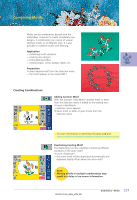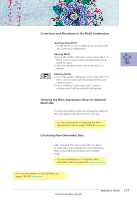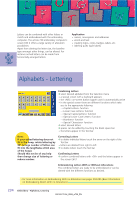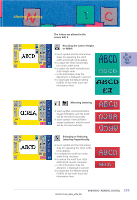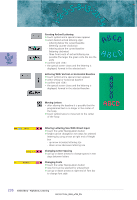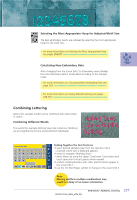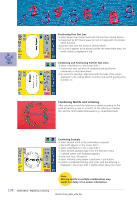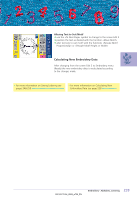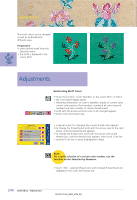Bernina Artista 730E User Guide - Page 240
Lettering With Vertical or Horizontal Baseline - fonts
 |
View all Bernina Artista 730E manuals
Add to My Manuals
Save this manual to your list of manuals |
Page 240 highlights
Creating Arched Lettering ™ touch symbol and a special screen appears ™ select desired arched lettering style: • lettering below the curved baseline (lettering counter clockwise) • lettering above the curved baseline (lettering clockwise) • three forms each of arched lettering are possible (the larger the green circle the less the arch) ™ confirm with «OK» • the special screen closes and the lettering is displayed, formed in the selected arch Lettering With Vertical or Horizontal Baseline ™ touch symbol and a special screen appears ™ select vertical or horizontal baseline ™ confirm with «OK» • the special screen closes and the lettering is displayed, formed in the selected baseline Moving Letters • after altering the baseline it is possible that the programmed text is no longer in the center of the hoop ™ touch symbol twice to move text to the center of the hoop Altering Lettering Size With Direct Input ™ touch the Letter Manipulation button ™ height can be changed in mm steps for selected lettering by using arrows at right end of Height box • up arrow increases lettering size • down arrow decreases lettering size Changing Letter Spacing ™ use up or down arrows to change spaces in mm steps between letters Changing Fonts ™ touch the Letter Manipulation button ™ new font can be selected for entered text ™ use up or down arrows at right end of Font bar to change font style 236 Embroidery - Alphabets, Lettering