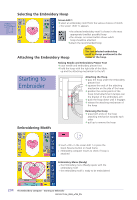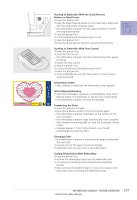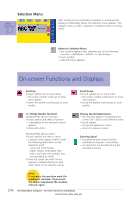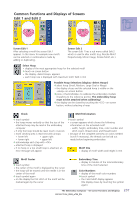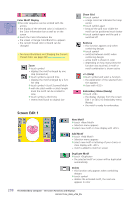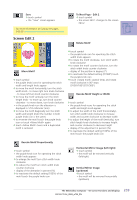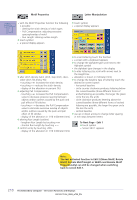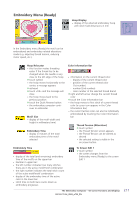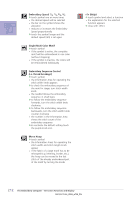Bernina Artista 730E User Guide - Page 211
Common Functions and Displays of Screens, Edit 1 and Edit 2 - need hoops
 |
View all Bernina Artista 730E manuals
Add to My Manuals
Save this manual to your list of manuals |
Page 211 highlights
Common Functions and Displays of Screens Edit 1 and Edit 2 Screen Edit 1 After selecting a motif the screen Edit 1 appears. In this menu for example new motifs can be selected or combinations made by adding or duplicating. Screen Edit 2 The screen Edit 1 has a sub menu called Edit 2 which is used to alter motifs (e.g. Rescale Motif Proportionally, Mirror Image, Rotate Motif, etc.). Select Hoop • display of the most appropriate hoop for the selected motif ™ touch on-screen button • the display «Select Hoop» appears • each hoop size is displayed with maximum stitch field in mm Possible Hoop Selections (display «Select Hoop») ™ select hoop (Small, Medium, Large Oval or Mega) • the display closes and the selected hoop is visible on the «Hoop» on-screen button ™ press «Check Module» to calibrate the embroidery module (travelling to the reference points). The embroidery hoop must not be attached when calibrating! ™ the display can be closed by touching the «ESC» on-screen button, without selecting a hoop Check Motif Information ™ touch symbol • the hoop moves vertically so that the size of the attached hoop may be read in the embroidery computer • if only the hoop should be read, touch «Cancel» • motif stitching area is read next with 4 stops • lower left • upper right • lower right • upper left ™ acknowledge each stop with «OK» • attached hoop is displayed • if no hoop or a too small hoop is attached, an error message will appear ™ touch symbol • a screen appears which shows the following information on the activated motif: • width, height, embroidery time, color number and stitch count, thread colors and thread brand • because of the complete overview on colors needed (scroll if necessary), the threads can be laid out ready before beginning embroidery Motif Size • display of motif width and height in mm Motif Center ™ touch symbol • the center of the motif is displayed by the cursor • the hoop will be moved until the needle is in the center of the motif ™ touch symbol again • on the display the first stitch of the motif will be marked again by the cursor Embroidery Time • display in minutes of the total embroidery time of the motif selected Color Numbers • display of the motif color numbers ™ touch symbol • the Color Motif display appears (the display closes by touching the symbol again) 207 The Embroidery Computer - On-screen Functions and Displays