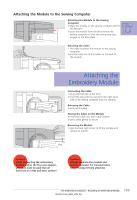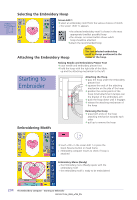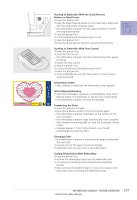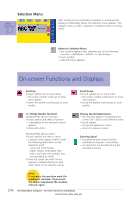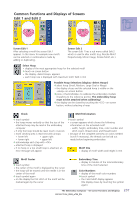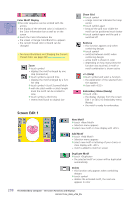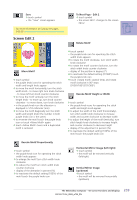Bernina Artista 730E User Guide - Page 208
Starting to, Embroider
 |
View all Bernina Artista 730E manuals
Add to My Manuals
Save this manual to your list of manuals |
Page 208 highlights
Selecting the Embroidery Hoop Screen Edit 1 ™ select an embroidery motif from the various choices of motifs • the screen «Edit 1» appears • the selected embroidery motif is shown in the most appropriate (smallest possible) hoop • the «Hoop» on-screen button shows which hoop should be attached ™attach the recommended hoop Attaching the Embroidery Hoop Note: The last selected embroidery motif is always positioned in the center of the hoop. Raising Needle and Embroidery Presser Foot ™ raise needle and embroidery presser foot ™ hold the hoop with the right side of the fabric up and the attaching mechanism to the left Starting to Embroider Attaching the Hoop ™ pass the hoop under the embroidery presser foot ™ squeeze the ends of the attaching mechanism on the side of the hoop ™ position the center points of the hoop (small attachment clamps) over the bracket of the embroidery arm ™ push the hoop down until it engages ™ release the attaching mechanism of the hoop Embroidering Motifs Removing the Hoop ™ press both ends on the hoop attaching mechanism towards each other ™ pull up to remove the hoop ™ touch «OK» in the screen Edit 1 or press the Quick Reverse button on head frame • embroidery computer moves to check if hoop is attached Embroidery Menu (Ready) • the Embroidery menu (Ready) opens with the embroidery motif • the embroidery motif is ready to be embroidered 204 The Embroidery Computer - Starting to Embroider