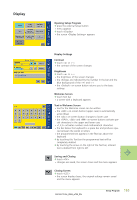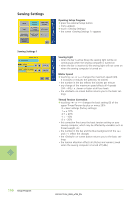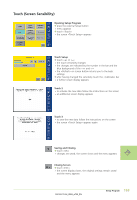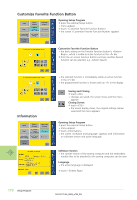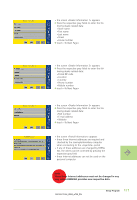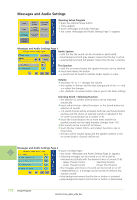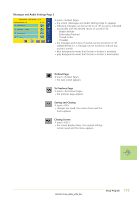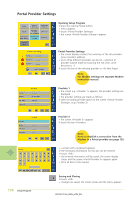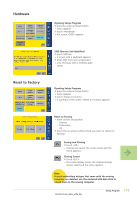Bernina Artista 730E User Guide - Page 172
Customize Favorite Function Button, Information
 |
View all Bernina Artista 730E manuals
Add to My Manuals
Save this manual to your list of manuals |
Page 172 highlights
Customize Favorite Function Button Opening Setup Program ™ press the external Setup button • menu appears ™ touch «Customize Favorite Function Button» • the screen «Customize Favorite Function Button» appears Customize Favorite Function Button • the basic setting on the Favorite Function button is «Pattern Begin», which is visible as active function in the «F» bar ™ from the on-screen function button summary another desired function can be selected, e.g. «Motor Speed» Information • the selected function is immediately visible as active function in the «F» bar • the programmed function is shown with an «F» in the display Saving and Closing ™ touch «OK» • changes are saved, the screen closes and the menu appears Closing Screen ™ touch «ESC» • the screen display closes, the original settings remain saved and the menu appears Opening Setup Program ™ press the external Setup button • menu appears ™ touch «Information» • the screen «Software and Language» appears with information on software version and active language Software Version • the current version of the sewing computer and the embroidery module (has to be attached to the sewing computer) can be seen Language • the active language is displayed ™ touch «To Next Page» 170 Setup Program