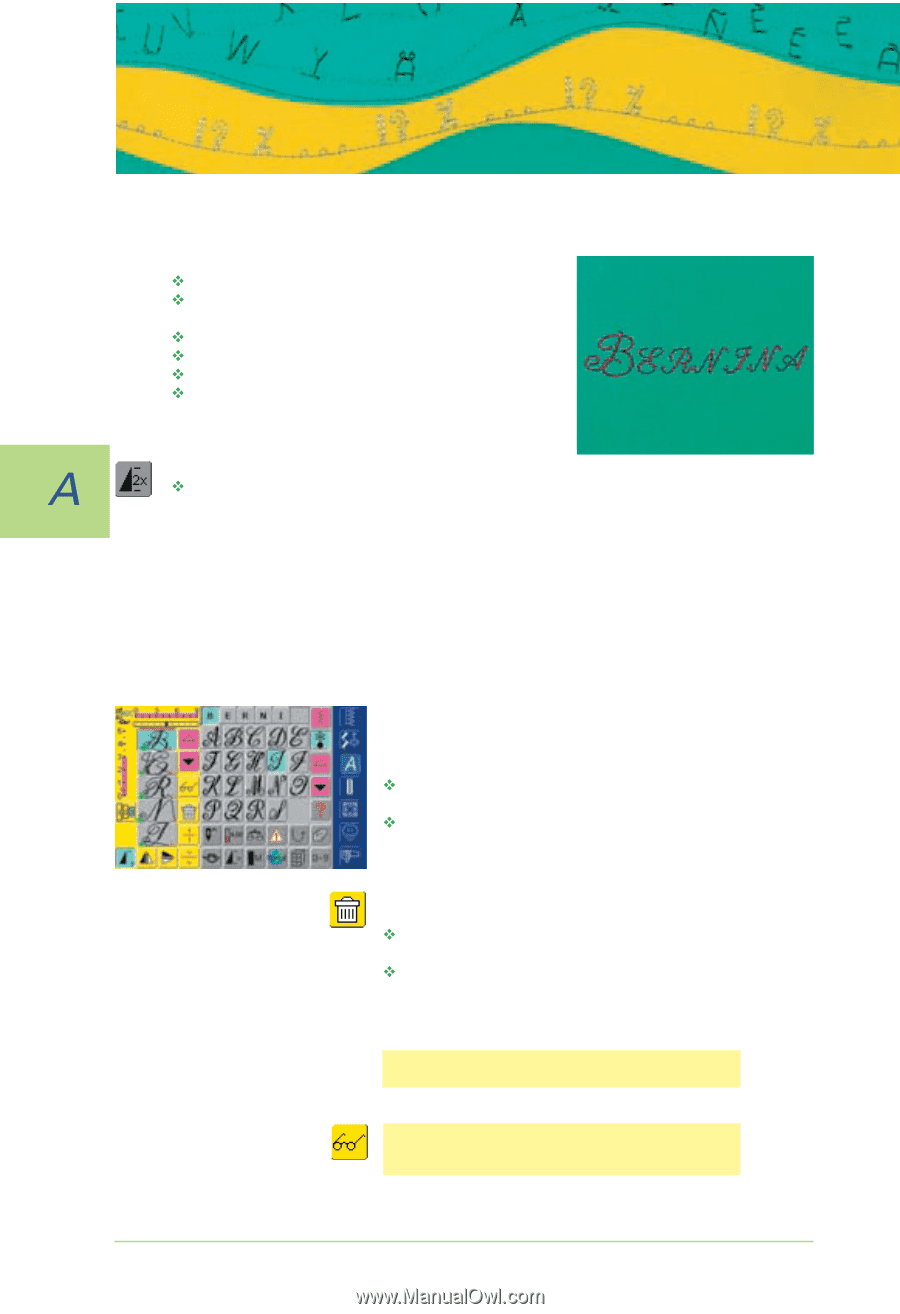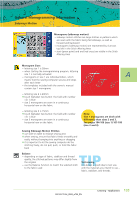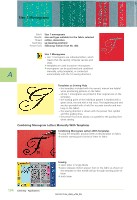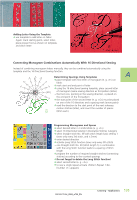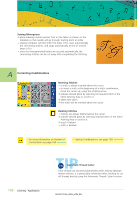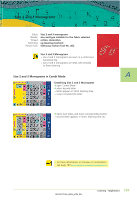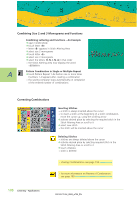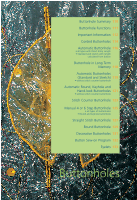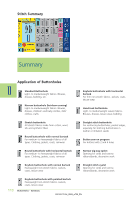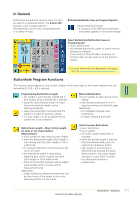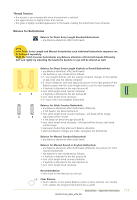Bernina Artista 730E User Guide - Page 110
Correcting Combinations, Combining Size 2 and 3 Monograms and Functions
 |
View all Bernina Artista 730E manuals
Add to My Manuals
Save this manual to your list of manuals |
Page 110 highlights
Combining Size 2 and 3 Monograms and Functions Combining Lettering and Functions - An Example ™ open Combi Mode ™ touch letter «B» • letter «B» appears in Stitch Altering Area ™ select size 2 monograms ™ touch letter «E» ™ select size 3 monograms ™ select the letters R, N, I, N, A in that order • the Stitch Altering Area now displays the word «BERNINA» Pattern Combination in Single or Multiple Repeat ™ touch Pattern Repeat 1-9x button one or more times (numbers 1-9 appear) after creating a combination • the sewing computer stops automatically on completion of the entered number of combinations Correcting Combinations Inserting Stitches • a stitch is always inserted above the cursor • to insert a stitch at the beginning of a stitch combination, move the cursor up, using the scrolling arrow ™ activate desired place by selecting the required stitch in the Stitch Altering Area or scroll to it ™ select new stitch • the stitch will be inserted above the cursor Deleting Stitches • stitches are always deleted above the cursor ™ activate desired place by selecting required stitch in the Stitch Altering Area or scroll to it ™ touch «Delete» • stitch is deleted • «Saving Combinations» see page 158 • for more information on Preview of Combination see page 160 108 Lettering - Applications