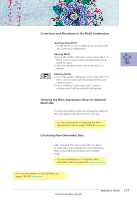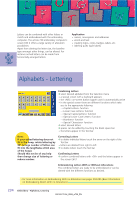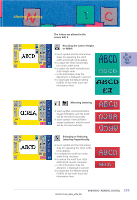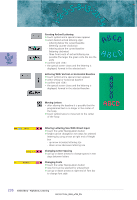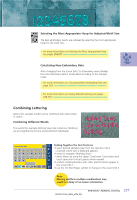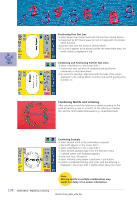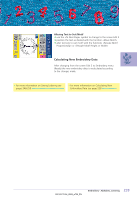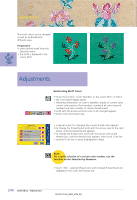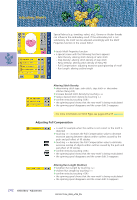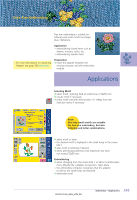Bernina Artista 730E User Guide - Page 242
Combining Motifs and Lettering
 |
View all Bernina Artista 730E manuals
Add to My Manuals
Save this manual to your list of manuals |
Page 242 highlights
Positioning First Text Line ™ select large hoop (Large Oval) with the function «Hoop Select» ™ rotate text by 90° (more space for text in hoop) with the Rotate Motif function ™ position text with the function «Move Motif» ™ if a stitch happens to be placed outside the embroidery area, the motif outline is displayed in red Combining and Positioning Further Text Lines ™ select «Add Motif» in the screen Edit 1 • further text lines will also be combined and positioned individually as described above ™ for even line spacings: align lines with the help of the values displayed in the «Move Motif» function and switch guiding lines function on Combining Motifs and Lettering After selecting a motif the lettering is added according to the work at hand (e.g. text in a motif). Or the lettering is created first and the motif added afterwards (e.g. embellished text). Combining Example ™ select desired motif in the embroidery computer • the motif appears in the screen Edit 1 ™ select «Add Motif» in the screen Edit 1 ™ select desired alphabet type from the Selection menu • a special screen with keyboard appears ™ enter text (e.g. «Flowers») ™ select lettering using Upper Case/Lower Case button ™ confirm combined lettering with «OK» and the lettering is displayed in the screen Edit 1 slightly offset above the motif 238 Embroidery - Alphabets, Lettering Note: Moving motifs in multiple combinations may result in a delay of on-screen information.