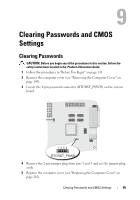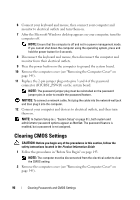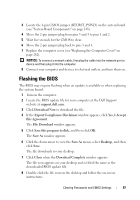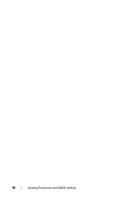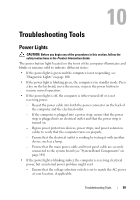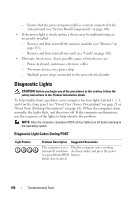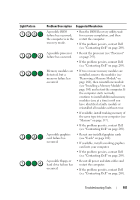Dell Precision T3400 User's Guide - Page 100
Diagnostic Lights, Diagnostic Light Codes During POST
 |
View all Dell Precision T3400 manuals
Add to My Manuals
Save this manual to your list of manuals |
Page 100 highlights
- Ensure that the processor power cable is securely connected to the system board (see "System Board Components" on page 148). • If the power light is steady amber, a device may be malfunctioning or incorrectly installed. - Remove and then reinstall the memory modules (see "Memory" on page 157). - Remove and then reinstall any cards (see "Cards" on page 162). • Eliminate interference. Some possible causes of interference are: - Power, keyboard, and mouse extension cables - Too many devices on a power strip - Multiple power strips connected to the same electrical outlet Diagnostic Lights CAUTION: Before you begin any of the procedures in this section, follow the safety instructions in the Product Information Guide. To help troubleshoot a problem, your computer has four lights labeled 1, 2, 3, and 4 on the front panel (see "Front View (Tower Orientation)" on page 21 or "Front View (Desktop Orientation)" on page 25). When the computer starts normally, the lights flash, and then turn off. If the computer malfunctions, use the sequence of the lights to help identify the problem. NOTE: After the computer completes POST, all four lights turn off before booting to the operating system. Diagnostic Light Codes During POST Light Pattern Problem Description Suggested Resolution The computer is in a Plug the computer into a working normal off condition electrical outlet and press the power or a possible pre-BIOS button. failure has occurred. 100 Troubleshooting Tools