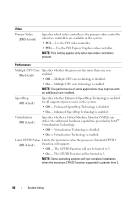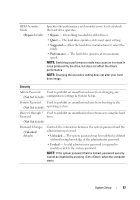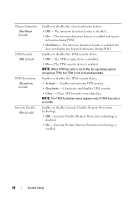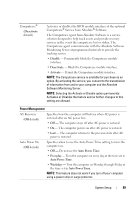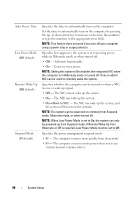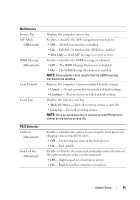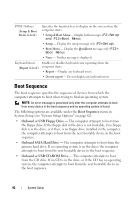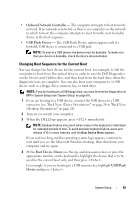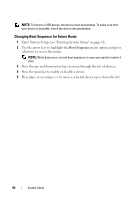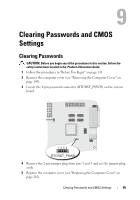Dell Precision T3400 User's Guide - Page 90
When Low Power Mode is set to, Auto Power Time
 |
View all Dell Precision T3400 manuals
Add to My Manuals
Save this manual to your list of manuals |
Page 90 highlights
Auto Power Time Low Power Mode (Off default) Remote Wake Up (Off default) Suspend Mode (S3 default) Specifies the time to automatically turn on the computer. Set the time to automatically turn on the computer by pressing the up- or down-arrow key to increase or decrease the numbers, or type the numbers in the appropriate time field. NOTE: This feature does not work if you turn off your computer using a power strip or surge protector. Specifies how aggressive the system is at conserving power while in Hibernate mode or when turned off. • Off - Add more functionality. • On - Conserve more power. NOTE: Setting this option to On disables the integrated NIC when the computer is in Hibernate mode or turned off. Only an add-in NIC can be used to remotely wake the system. Specifies whether the computer can be turned on when a NIC receives a wake up signal. • Off - The NIC cannot wake up the system. • On - The NIC can wake up the system • On w/Boot to NIC - The NIC can wake up the system, and the system will boot from the network. NOTE: The system can be powered on remotely from Suspend mode, Hibernate mode, or when turned off. NOTE: When Low Power Mode is set to On, the system can only be powered up from Suspend mode. If Remote Wake Up from Hibernate or Off is required, Low Power Mode must be set to Off. Specifies the power management suspend mode. • S1 - The computer resumes more quickly from sleep mode. • S3 - The computer conserves more power when not in use (system memory remains active). 90 System Setup