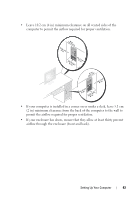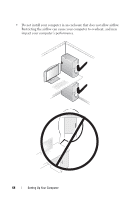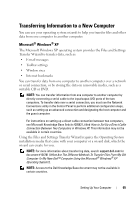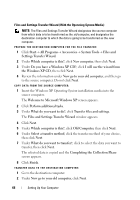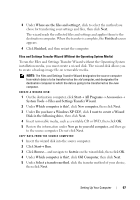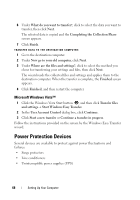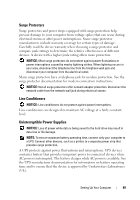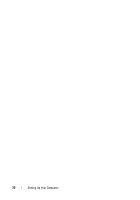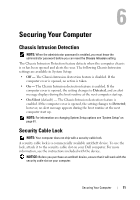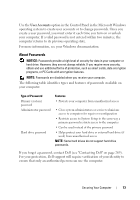Dell Precision T3400 User's Guide - Page 68
Microsoft Windows Vista™, Power Protection Devices
 |
View all Dell Precision T3400 manuals
Add to My Manuals
Save this manual to your list of manuals |
Page 68 highlights
6 Under What do you want to transfer?, click to select the data you want to transfer, then click Next. The selected data is copied and the Completing the Collection Phase screen appears. 7 Click Finish. TRANSFER DATA TO THE DESTINATION COMPUTER: 1 Go to the destination computer. 2 Under Now go to your old computer, click Next. 3 Under Where are the files and settings?, click to select the method you chose for transferring your settings and files, then click Next. The wizard reads the collected files and settings and applies them to the destination computer. When the transfer is complete, the Finished screen appears. 4 Click Finished, and then restart the computer. Microsoft Windows Vista™ 1 Click the Windows Vista Start button , and then click Transfer files and settings→ Start Windows Easy Transfer. 2 In the User Account Control dialog box, click Continue. 3 Click Start a new transfer or Continue a transfer in progress. Follow the instructions provided on the screen by the Windows Easy Transfer wizard. Power Protection Devices Several devices are available to protect against power fluctuations and failures: • Surge protectors • Line conditioners • Uninterruptible power supplies (UPS) 68 Setting Up Your Computer