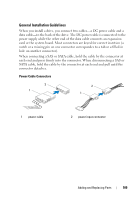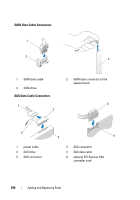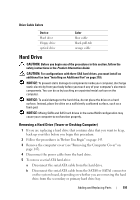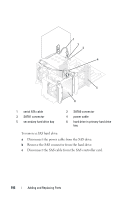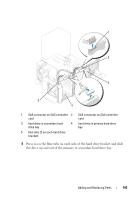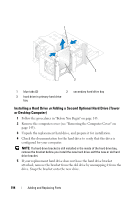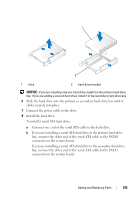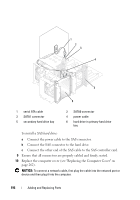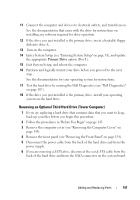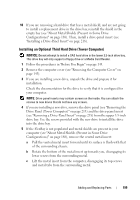Dell Precision T3400 User's Guide - Page 194
Installing a Hard Drive or Adding a Second Optional Hard Drive (Tower or Desktop Computer
 |
View all Dell Precision T3400 manuals
Add to My Manuals
Save this manual to your list of manuals |
Page 194 highlights
1 2 3 1 blue tabs (2) 2 secondary hard drive bay 3 hard drive in primary hard drive bay Installing a Hard Drive or Adding a Second Optional Hard Drive (Tower or Desktop Computer) 1 Follow the procedures in "Before You Begin" on page 143. 2 Remove the computer cover (see "Removing the Computer Cover" on page 145). 3 Unpack the replacement hard drive, and prepare it for installation. 4 Check the documentation for the hard drive to verify that the drive is configured for your computer. NOTE: If a hard drive bracket is still installed in the inside of the hard drive bay, remove the bracket before you install the new hard drive with the new or old hard drive bracket. 5 If your replacement hard drive does not have the hard drive bracket attached, remove the bracket from the old drive by unsnapping it from the drive. Snap the bracket onto the new drive. 194 Adding and Replacing Parts