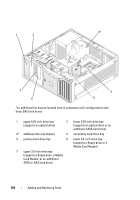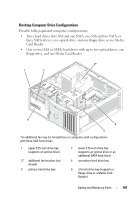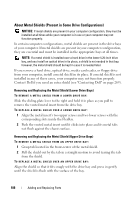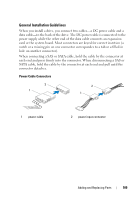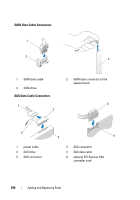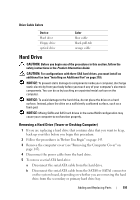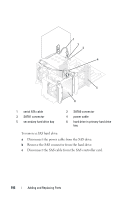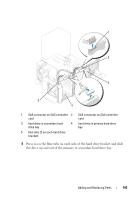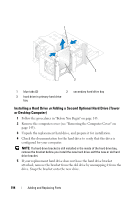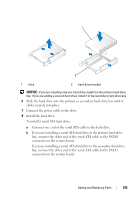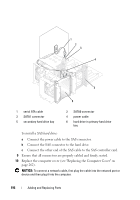Dell Precision T3400 User's Guide - Page 191
Hard Drive, Removing a Hard Drive (Tower or Desktop Computer) - secondary drive installation
 |
View all Dell Precision T3400 manuals
Add to My Manuals
Save this manual to your list of manuals |
Page 191 highlights
Drive Cable Colors Device Hard drive Floppy drive optical drive Color blue cable black pull-tab orange cable Hard Drive CAUTION: Before you begin any of the procedures in this section, follow the safety instructions in the Product Information Guide. CAUTION: For configurations with three SAS hard drives, you must install an additional fan (see "Installing an Additional Fan" on page 210). NOTICE: To prevent static damage to components inside your computer, discharge static electricity from your body before you touch any of your computer's electronic components. You can do so by touching an unpainted metal surface on the computer. NOTICE: To avoid damage to the hard drive, do not place the drive on a hard surface. Instead, place the drive on a sufficiently cushioned surface, such as a foam pad. NOTICE: Mixing SATA and SAS hard drives in the same RAID configuration may cause your computer to not function properly. Removing a Hard Drive (Tower or Desktop Computer) 1 If you are replacing a hard drive that contains data that you want to keep, back up your files before you begin this procedure. 2 Follow the procedures in "Before You Begin" on page 143. 3 Remove the computer cover (see "Removing the Computer Cover" on page 145). 4 Disconnect the power cable from the hard drive. 5 To remove a serial ATA hard drive: a Disconnect the serial ATA cable from the hard drive. b Disconnect the serial ATA cable from the SATA0 or SATA1 connector on the system board, depending on whether you are removing the hard drive from the secondary or primary hard drive bay. Adding and Replacing Parts 191