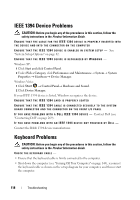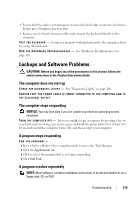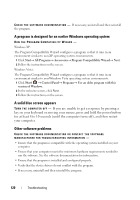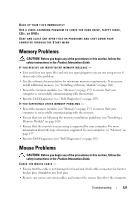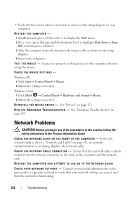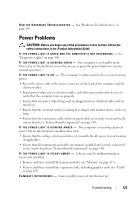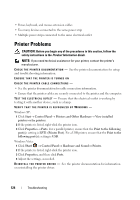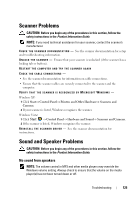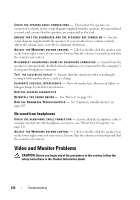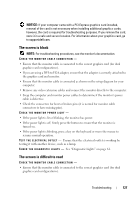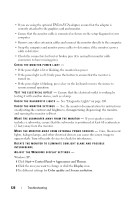Dell Precision T3400 User's Guide - Page 123
Power Problems
 |
View all Dell Precision T3400 manuals
Add to My Manuals
Save this manual to your list of manuals |
Page 123 highlights
R U N T H E H A R D W A R E TR O U B L E S H O O T E R - See "Hardware Troubleshooter" on page 107. Power Problems CAUTION: Before you begin any of the procedures in this section, follow the safety instructions in the Product Information Guide. I F T H E P O W E R L I G H T I S G R E E N A N D T H E C O M P U T E R I S N O T R E S P O N D I N G - See "Diagnostic Lights" on page 100. I F T H E P O W E R L I G H T I S B L I N K I N G G R E E N - The computer is in standby mode. Press a key on the keyboard, move the mouse, or press the power button to resume normal operation. I F T H E P O W E R L I G H T I S O F F - The computer is either turned off or is not receiving power. • Reseat the power cable in the power connector on the back of the computer and the electrical outlet. • Bypass power strips, power extension cables, and other power protection devices to verify that the computer turns on properly. • Ensure that any power strips being used are plugged into an electrical outlet and are turned on. • Ensure that the electrical outlet is working by testing it with another device, such as a lamp. • Ensure that the main power cable and front panel cable are securely connected to the system board (see "System Board Components" on page 148). I F T H E P O W E R L I G H T I S B L I N K I N G A M B E R - The computer is receiving electrical power, but an internal power problem may exist. • Ensure that the voltage selection switch is set to match the AC power at your location (if applicable). • Ensure that all components and cables are properly installed and securely connected to the system board (see "System Board Components" on page 148). I F T H E P O W E R L I G H T I S S T E A D Y A M B E R - A device may be malfunctioning or incorrectly installed. • Remove and then reinstall all memory modules (see "Memory" on page 157). • Remove and then reinstall any expansion cards, including graphics cards (see "Cards" on page 162). E L I M I N A T E I N T E R F E R E N C E - Some possible causes of interference are: Troubleshooting 123