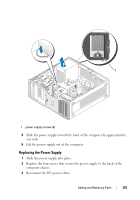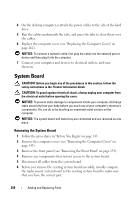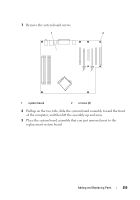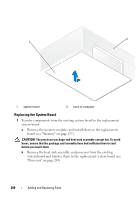Dell Precision T3400 User's Guide - Page 262
Replacing the Computer Cover
 |
View all Dell Precision T3400 manuals
Add to My Manuals
Save this manual to your list of manuals |
Page 262 highlights
Replacing the Computer Cover CAUTION: Before you begin any of the procedures in this section, follow the safety instructions in the Product Information Guide. CAUTION: To guard against electrical shock, always unplug your computer from the electrical outlet before opening the cover. NOTICE: To prevent static damage to components inside your computer, discharge static electricity from your body before you touch any of your computer's electronic components. You can do so by touching an unpainted metal surface on the computer. 1 Ensure that all cables are connected, and fold cables out of the way. Gently pull the power cables toward you so that they do not get caught underneath the drives. 2 Ensure that no tools or extra parts are left inside the computer. 3 Replace the cover: a Align the computer cover with the tabs on the side of the computer that has the hard drive bays. b Pivot the cover down and gently press the cover until it clicks into place. c Ensure that the cover is locked. If not, repeat all of step 3. NOTICE: To connect a network cable, first plug the cable into the network port or device and then plug it into the computer. 4 Connect your computer and devices to electrical outlets, and turn them on. 262 Adding and Replacing Parts