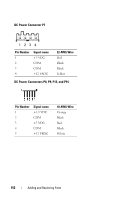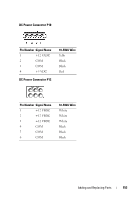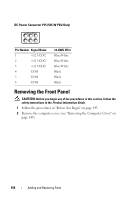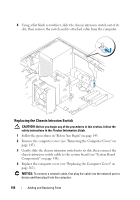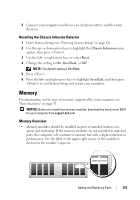Dell Precision T3400 User's Guide - Page 157
Resetting the Chassis Intrusion Detector, Memory, Memory Overview - bios download
 |
View all Dell Precision T3400 manuals
Add to My Manuals
Save this manual to your list of manuals |
Page 157 highlights
5 Connect your computer and devices to electrical outlets, and then turn them on. Resetting the Chassis Intrusion Detector 1 Enter System Setup (see "Entering System Setup" on page 81). 2 Use the up- or down-arrow keys to highlight the Chassis Intrusion menu option, then press . 3 Use the left- or right-arrow keys to select Reset. 4 Change the setting to On, On-Silent, or Off. NOTE: The default setting is On-Silent. 5 Press . 6 Press the left- and right-arrow keys to highlight Save/Exit, and then press to exit System Setup and restart your computer. Memory For information on the type of memory supported by your computer, see "Specifications" on page 31. NOTICE: Before you install new memory modules, download the most recent BIOS for your computer from support.dell.com. Memory Overview • Memory modules should be installed in pairs of matched memory size, speed, and technology. If the memory modules are not installed in matched pairs, the computer will continue to operate, but with a slight reduction in performance. See the label in the upper-right corner of the module to determine the module's capacity. Adding and Replacing Parts 157