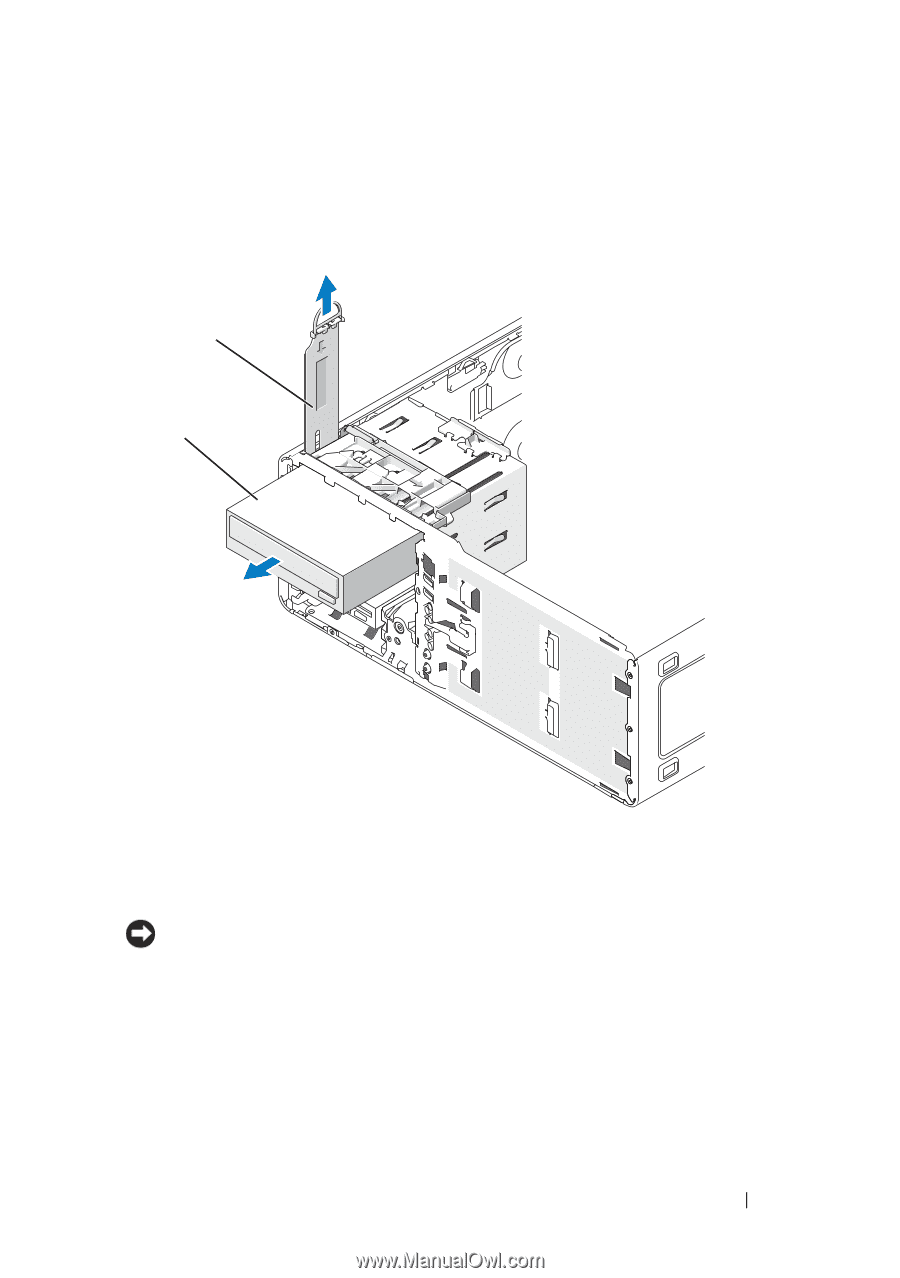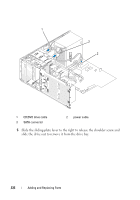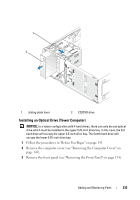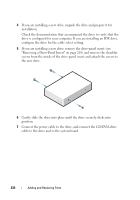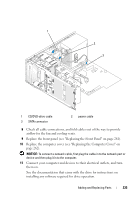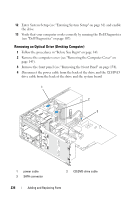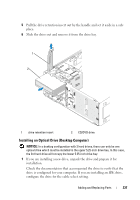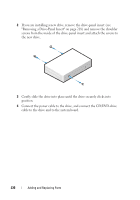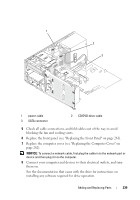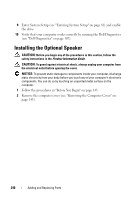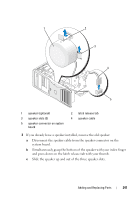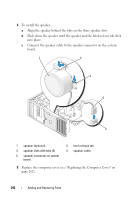Dell Precision T3400 User's Guide - Page 237
Installing an Optical Drive (Desktop Computer), If you are installing a new drive
 |
View all Dell Precision T3400 manuals
Add to My Manuals
Save this manual to your list of manuals |
Page 237 highlights
5 Pull the drive retention insert out by the handle and set it aside in a safe place. 6 Slide the drive out and remove it from the drive bay. 1 2 1 drive retention insert 2 CD/DVD drive Installing an Optical Drive (Desktop Computer) NOTICE: In a desktop configuration with 3 hard drives, there can only be one optical drive which must be installed in the upper 5.25-inch drive bay. In this case, the 3rd hard drive will occupy the lower 5.25-inch drive bay. 1 If you are installing a new drive, unpack the drive and prepare it for installation. Check the documentation that accompanied the drive to verify that the drive is configured for your computer. If you are installing an IDE drive, configure the drive for the cable select setting. Adding and Replacing Parts 237