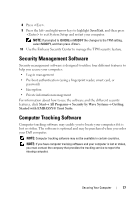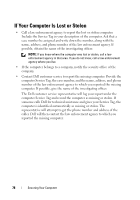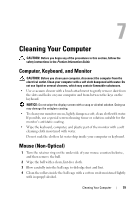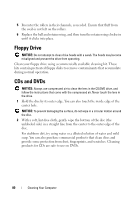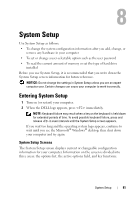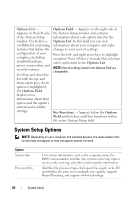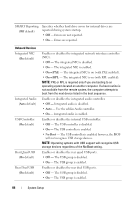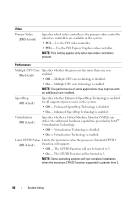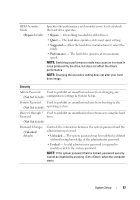Dell Precision T3400 User's Guide - Page 82
System Setup Options
 |
View all Dell Precision T3400 manuals
Add to My Manuals
Save this manual to your list of manuals |
Page 82 highlights
Options List - Appears on the left side of the System Setup window. The field is a scrollable list containing features that define the configuration of your computer, including installed hardware, power conservation, and security features. Scroll up and down the list with the up- and down-arrow keys. As an option is highlighted, the Options Field displays more information about that option and the option's current and available settings. Options Field - Appears on the right side of the System Setup window and contains information about each option listed in the Options List. In this field you can view information about your computer and make changes to your current settings. Press the left- and right-arrow keys to highlight an option. Press to make that selection active and return to the Options List. NOTE: Not all settings listed in the Options Field are changeable. Key Functions - Appears below the Options Field and lists keys and their functions within the active System Setup field. System Setup Options NOTE: Depending on your computer and installed devices, the items listed in this section may not appear, or may not appear exactly as listed. System System Info Processor Info Lists system information, such as the computer name, the BIOS version number and date, the system service tag, express service code, asset tag, and other system-specific information. Identifies the processor type, clock speed, bus speed, cache, ID, and whether the processor is multiple core capable, supports Hyper-Threading, and supports 64-bit technology. 82 System Setup