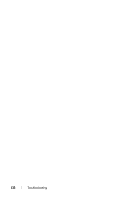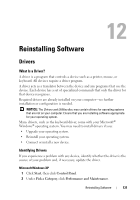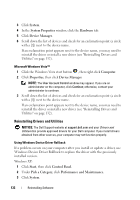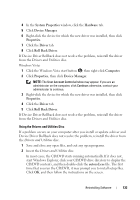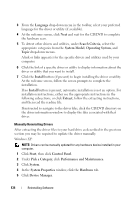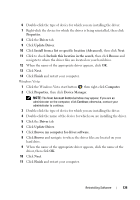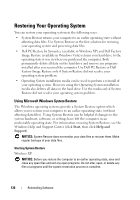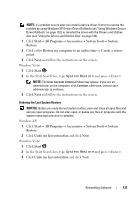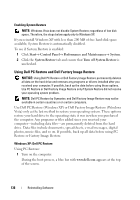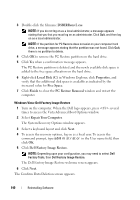Dell Precision T3400 User's Guide - Page 135
Device Manager, Update Driver
 |
View all Dell Precision T3400 manuals
Add to My Manuals
Save this manual to your list of manuals |
Page 135 highlights
6 Double-click the type of device for which you are installing the driver. 7 Right-click the device for which the driver is being reinstalled, then click Properties. 8 Click the Driver tab. 9 Click Update Driver. 10 Click Install from a list or specific location (Advanced), then click Next. 11 Click to check Include this location in the search, then click Browse and navigate to where the driver files are located on your hard drive. 12 When the name of the appropriate driver appears, click OK. 13 Click Next. 14 Click Finish and restart your computer. Windows Vista: 1 Click the Windows Vista start button , then right-click Computer. 2 Click Properties, then click Device Manager. NOTE: The User Account Control window may appear. If you are an administrator on the computer, click Continue; otherwise, contact your administrator to continue. 3 Double-click the type of device for which you are installing the driver. 4 Double-click the name of the device for which you are installing the driver. 5 Click the Driver tab. 6 Click Update Driver. 7 Click Browse my computer for driver software. 8 Click Browse and navigate to where the driver files are located on your hard drive. 9 When the name of the appropriate driver appears, click the name of the driver, then click OK. 10 Click Next. 11 Click Finish and restart your computer. Reinstalling Software 135