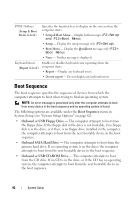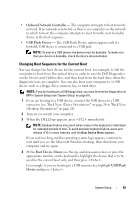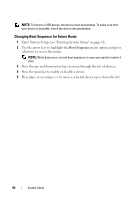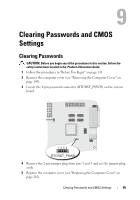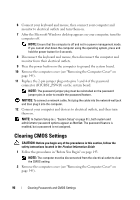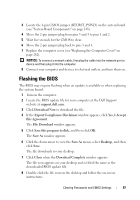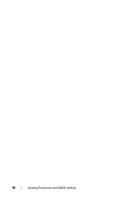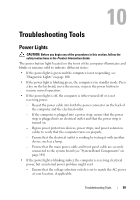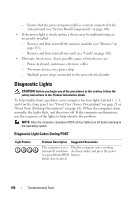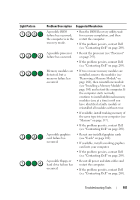Dell Precision T3400 User's Guide - Page 97
Flashing the BIOS - bios update
 |
View all Dell Precision T3400 manuals
Add to My Manuals
Save this manual to your list of manuals |
Page 97 highlights
3 Locate the 4-pin CMOS jumper (RTCRST_PSWD) on the system board (see "System Board Components" on page 148). 4 Move the 2-pin jumper plug from pins 3 and 4 to pins 1 and 2. 5 Wait five seconds for the CMOS to clear. 6 Move the 2-pin jumper plug back to pins 3 and 4. 7 Replace the computer cover (see "Replacing the Computer Cover" on page 262). NOTICE: To connect a network cable, first plug the cable into the network port or device and then plug it into the computer. 8 Connect your computer and devices to electrical outlets, and turn them on. Flashing the BIOS The BIOS may require flashing when an update is available or when replacing the system board. 1 Turn on the computer. 2 Locate the BIOS update file for your computer at the Dell Support website at support.dell.com. 3 Click Download Now to download the file. 4 If the Export Compliance Disclaimer window appears, click Yes, I Accept this Agreement. The File Download window appears. 5 Click Save this program to disk, and then click OK. The Save As window appears. 6 Click the down arrow to view the Save As menu, select Desktop, and then click Save. The file downloads to your desktop. 7 Click Close when the Download Complete window appears. The file icon appears on your desktop and is titled the same as the downloaded BIOS update file. 8 Double-click the file icon on the desktop and follow the on-screen instructions. Clearing Passwords and CMOS Settings 97