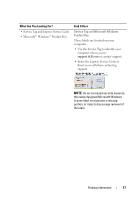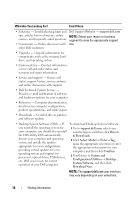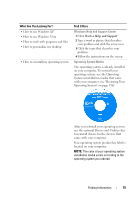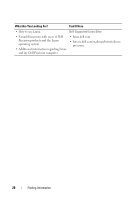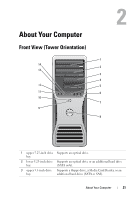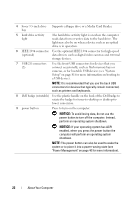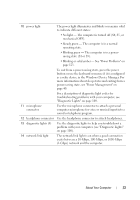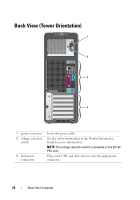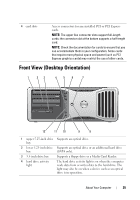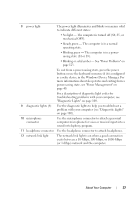Dell Precision T3400 User's Guide - Page 22
NOTICE, enabled, when you press the power button - video card
 |
View all Dell Precision T3400 manuals
Add to My Manuals
Save this manual to your list of manuals |
Page 22 highlights
4 lower 3.5-inch drive Supports a floppy drive or a Media Card Reader. bay 5 hard drive activity light The hard drive activity light is on when the computer reads data from or writes data to the hard drive. The light may also be on when a device such as an optical drive is in operation. 6 IEEE 1394 connector Use the optional IEEE 1394 connector for high-speed (optional) data devices such as digital video cameras and external storage devices. 7 USB 2.0 connectors (2) Use the front USB connectors for devices that you connect occasionally, such as flash memory keys or cameras, or for bootable USB devices (see "System Setup" on page 81 for more information on booting to a USB device). NOTE: It is recommended that you use the back USB connectors for devices that typically remain connected, such as printers and keyboards. 8 Dell badge (rotatable) Use the plastic handle on the back of the Dell badge to rotate the badge for tower-to-desktop or desktop-totower conversion. 9 power button Press to turn on the computer. NOTICE: To avoid losing data, do not use the power button to turn off the computer. Instead, perform an operating system shutdown. NOTICE: If your operating system has ACPI enabled, when you press the power button the computer will perform an operating system shutdown. NOTE: The power button can also be used to wake the system or to place it into a power-saving state (see "Power Management" on page 40 for more information). 22 About Your Computer