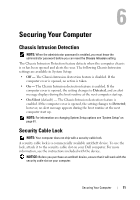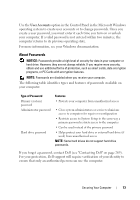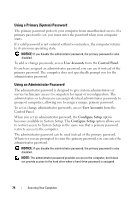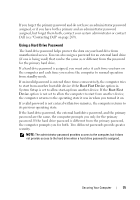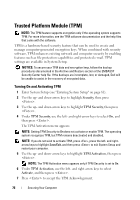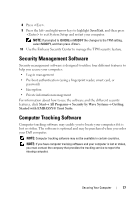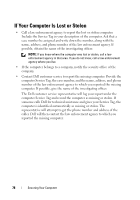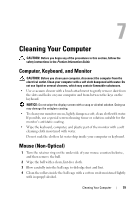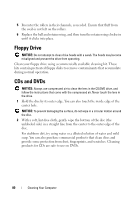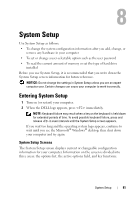Dell Precision T3400 User's Guide - Page 76
Trusted Platform Module (TPM), Turning On and Activating TPM
 |
View all Dell Precision T3400 manuals
Add to My Manuals
Save this manual to your list of manuals |
Page 76 highlights
Trusted Platform Module (TPM) NOTE: The TPM feature supports encryption only if the operating system supports TPM. For more information, see the TPM software documentation and the help files that came with the software. TPM is a hardware-based security feature that can be used to create and manage computer-generated encryption keys. When combined with security software, TPM enhances existing network and computer security by enabling features such as file protection capabilities and protected e-mail. TPM settings are available in System Setup. NOTICE: To secure your TPM data and encryption keys, follow the backup procedures documented in the Archive and Restore section of the EMBASSY Security Center help file. If the backups are incomplete, lost, or damaged, Dell will be unable to assist in the recovery of encrypted data. Turning On and Activating TPM 1 Enter System Setup (see "Entering System Setup" on page 81). 2 Use the up- and down-arrow keys to highligh Security, then press . 3 Use the up- and down-arrow keys to highlight TPM Security, then press . 4 Under TPM Security, use the left- and right-arrow keys to select On, and then press . The TPM Activation menu appears. NOTE: Setting TPM Security to On does not activate or enable TPM. The operating system recognizes TPM, but TPM remains deactivated and disabled. NOTE: If you do not wish to activate TPM, press , press the left- and rightarrow keys to highlight Save/Exit, and then press to exit System Setup and restart your computer. 5 Use the up- and down-arrow keys to highlight TPM Activation, then press . NOTE: The TPM Activation menu appears only if TPM Security is set to On. 6 Under TPM Activation, use the left- and right-arrow keys to select Activate, and then press . 7 Press to accept the TPM Acknowlegement. 76 Securing Your Computer